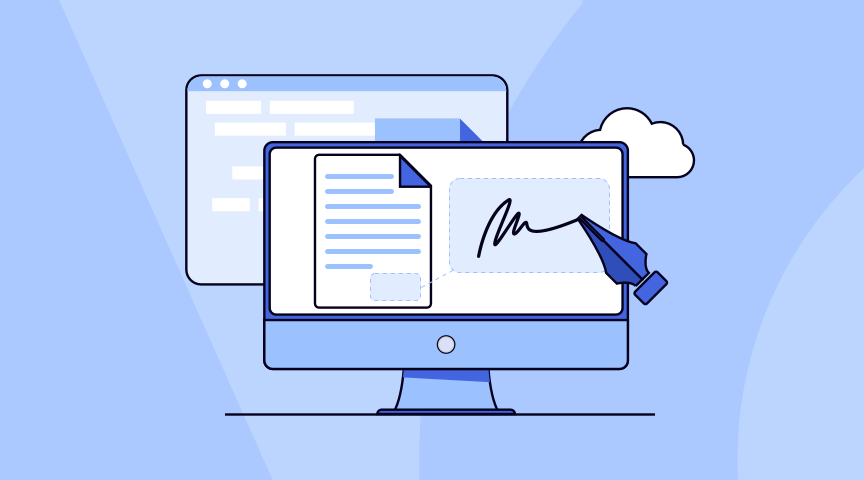If you are given a PDF form to fill out or a PDF file to which you need to add your electronic signature, your initial inclination may be to print the file, complete the form by hand, and then scan it. But this is not the most efficient use of your time. The vast majority of people who are sent a PDF document online print it, sign it, scan it, and then resend it. This is the standard procedure. There has to be a better way to sign documents online somewhere, right?
Thankfully, there are now free online tools that enable you to fill out and sign any PDF you get online.

How to Sign a PDF Online for Free—Using ONEPDF
For those who only need to sign PDFs infrequently or who would rather have a low-priced option, maybe Adobe is not the perfect choice. Thankfully, there is a multitude of free internet tools available for digitally signing PDFs. A solution like ONEPDF is intuitive and simple to employ.
- Click here to go to the official ONEPDF website
- Click Log In to create and log in to your account
- Click Open files and select Fill and Sign icon, then you can manage your file. There are enough features that you can apply like Signature, Free Text, Add Cross, Tick, and Rubber Stamp.
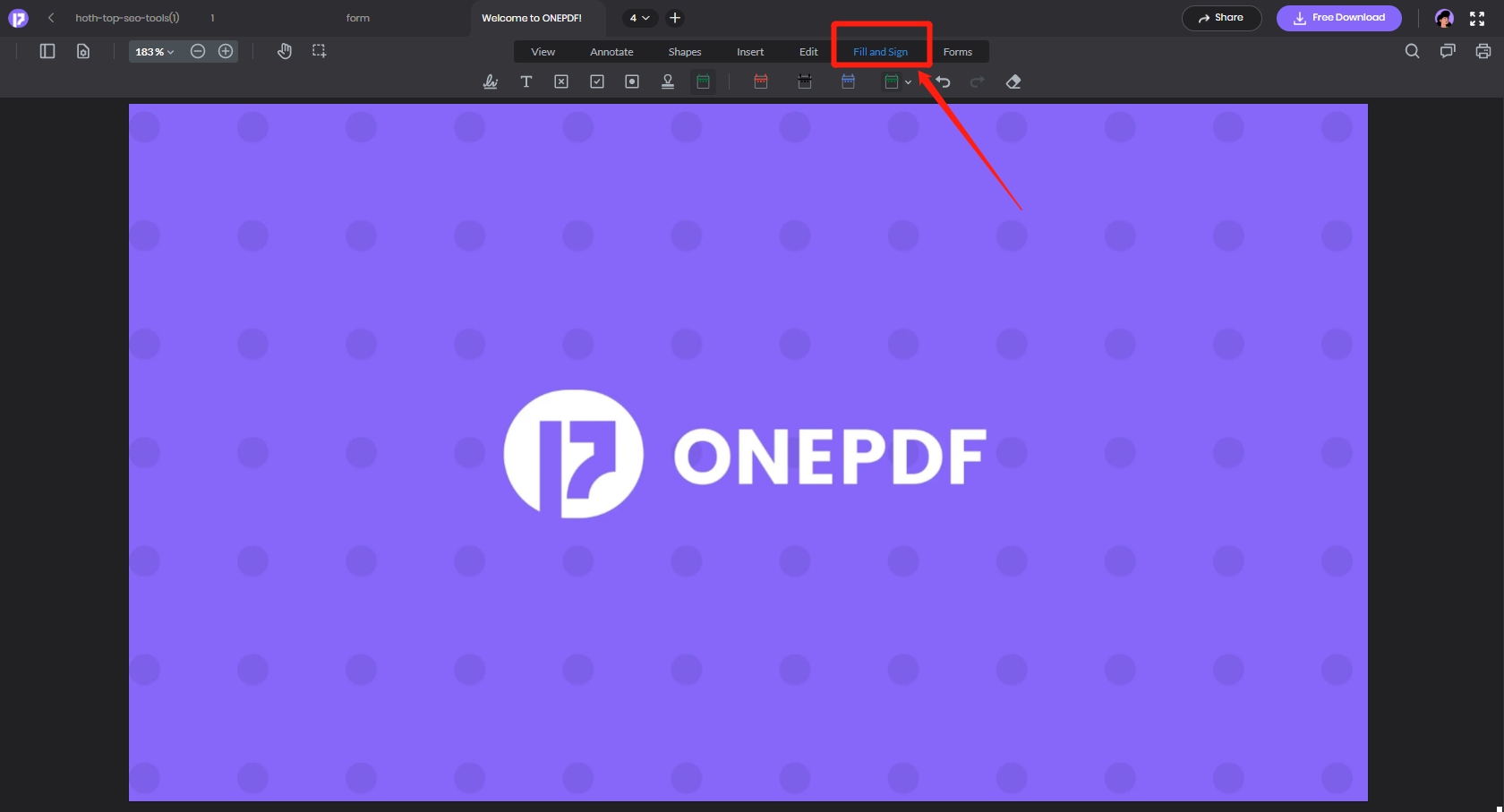
4. Select Signature then click “+Signature”, now you can choose three types of signatures: Draw Signature, Type Signature, and Upload an Image to serve as your signature
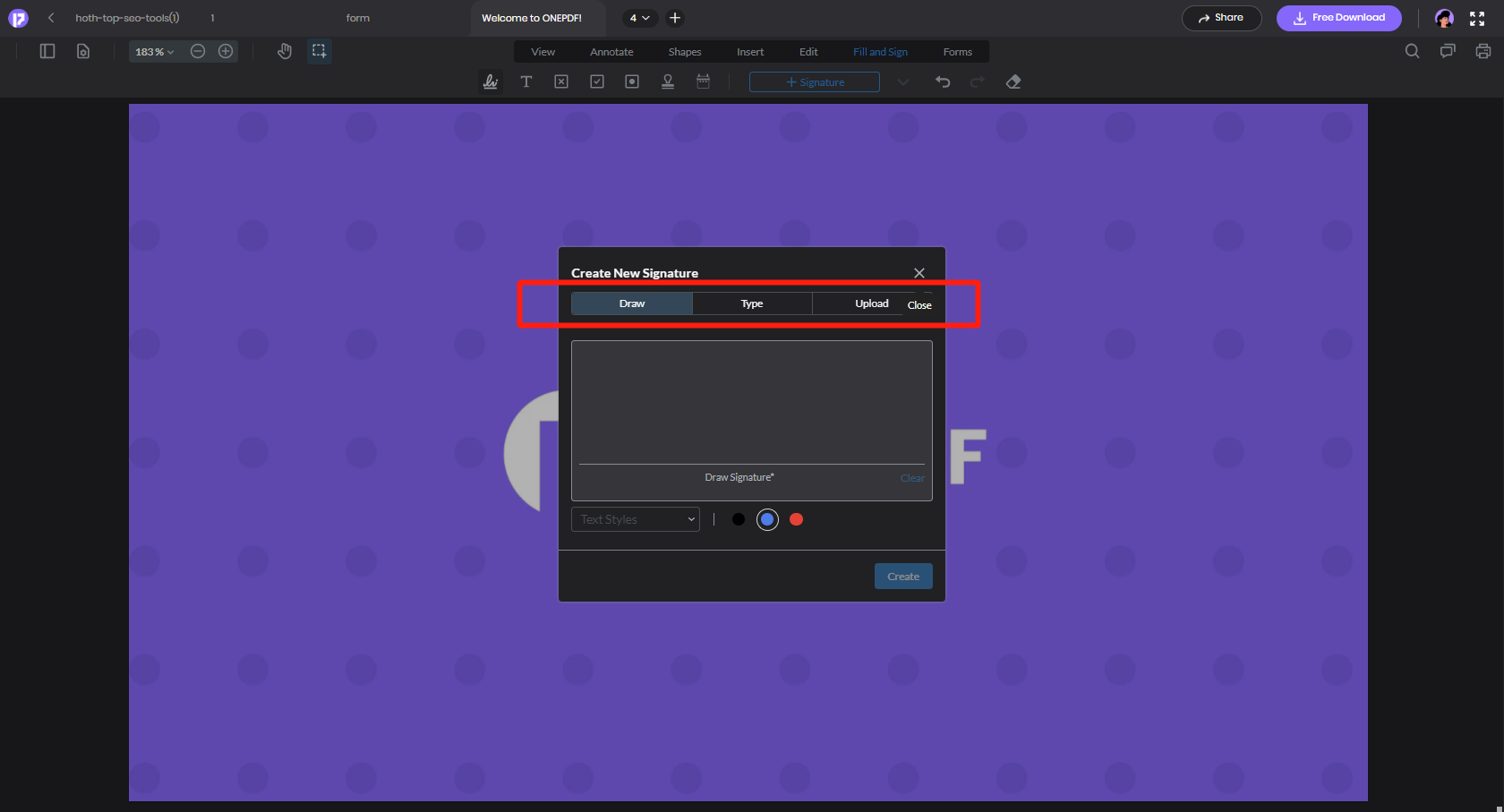
5. Let’s take Draw Signature as an example. You can sign directly in the black box with a mouse or a capacitive pen. There are three text colors that you can choose: black, blue, and red. Once everything is OK, click “Create” and place the signature where you want to place it
6. Click Free Download to save it
Besides, ONEPDF offers much more than just adding a signature. Its various features are specifically designed to cater to the needs of students and office workers. If you are a teacher, ONEPDF will definitely help you relieve the pain of marking assignments online. You can mark students’ quiz papers by adding Tick and Cross signatures to them, which is more convenient, quick, and easy to read.
And there are several other useful features you don’t want to miss, like converting PDF to Word, Excel, and Jpg, and adding comments to PDF files.
Signing PDFs in Adobe Acrobat
- Right-click (or Ctrl-click) on the PDF file you need to sign. Hover your cursor over Open with and click on Adobe Acrobat Reader.
- Choose the Fill & Sign symbol, which resembles a calligraphy pen, by clicking on it.
- Click Sign and then Add Signature. Choose “Add Initials” if you wish to instead put your initials.
- In the field that pops up, you can type your signature, draw it with the mouse, or upload a picture of it. Click on the one you like best and sign your name. Click “Apply” when you’re done.
- Click where you want your signature to show up. It will be written down on the PDF as its own field. The signature can then be changed in size and location as needed.
Make sure to save the PDF when you’re done so you don’t lose your work. You might want to save the PDF with a different name to show that your version is signed and the other one is not.
Why Signing A PDF Digitally is Helpful
Remote signing
Electronic signatures can be sent and signed from virtually anywhere, on any device, making it easier to sign and return documents quickly without the need for physical copies or in-person meetings. This is especially useful for businesses and individuals who need to sign documents while on the go or working remotely.
Increased security
Digital signatures use encryption and other security measures to ensure that the signature is authentic and that the document has not been altered since it was signed. This can provide greater protection against fraud and unauthorized access.
Cost saving
E-signature helps you to save costs associated with printing, mailing, and storing physical documents. At the same time, it’s also environmental-friendly, which means it saves more paper.
Applications for ONEPDF Electronic Signatures
For job seekers, filling out application forms digitally can save time and allow for easy editing and formatting. Similarly, students can benefit from filling out school forms digitally, as it can make the process more efficient and reduce the risk of errors. Government agencies also often require individuals to fill out forms digitally, which can help ensure accuracy and completeness.
In healthcare, patients may need to fill out various forms when visiting a healthcare provider. Filling out these forms digitally can streamline the process. Similarly, lawyers and other legal professionals often use PDF forms for various purposes, and filling out these forms digitally can help ensure accuracy and speed up the process.
To sum up
In conclusion, signing PDF documents electronically is a convenient and efficient way to save time and money, while also ensuring security and accuracy. With free online tools like ONEPDF, anyone can easily fill out and sign PDFs from anywhere on any device. In addition to the signing, there are also many robust features of ONEPDF that you cannot miss, including conversion, annotation, form filling, and so on. Do note that all of its features are free to use. So click here and give it a try!