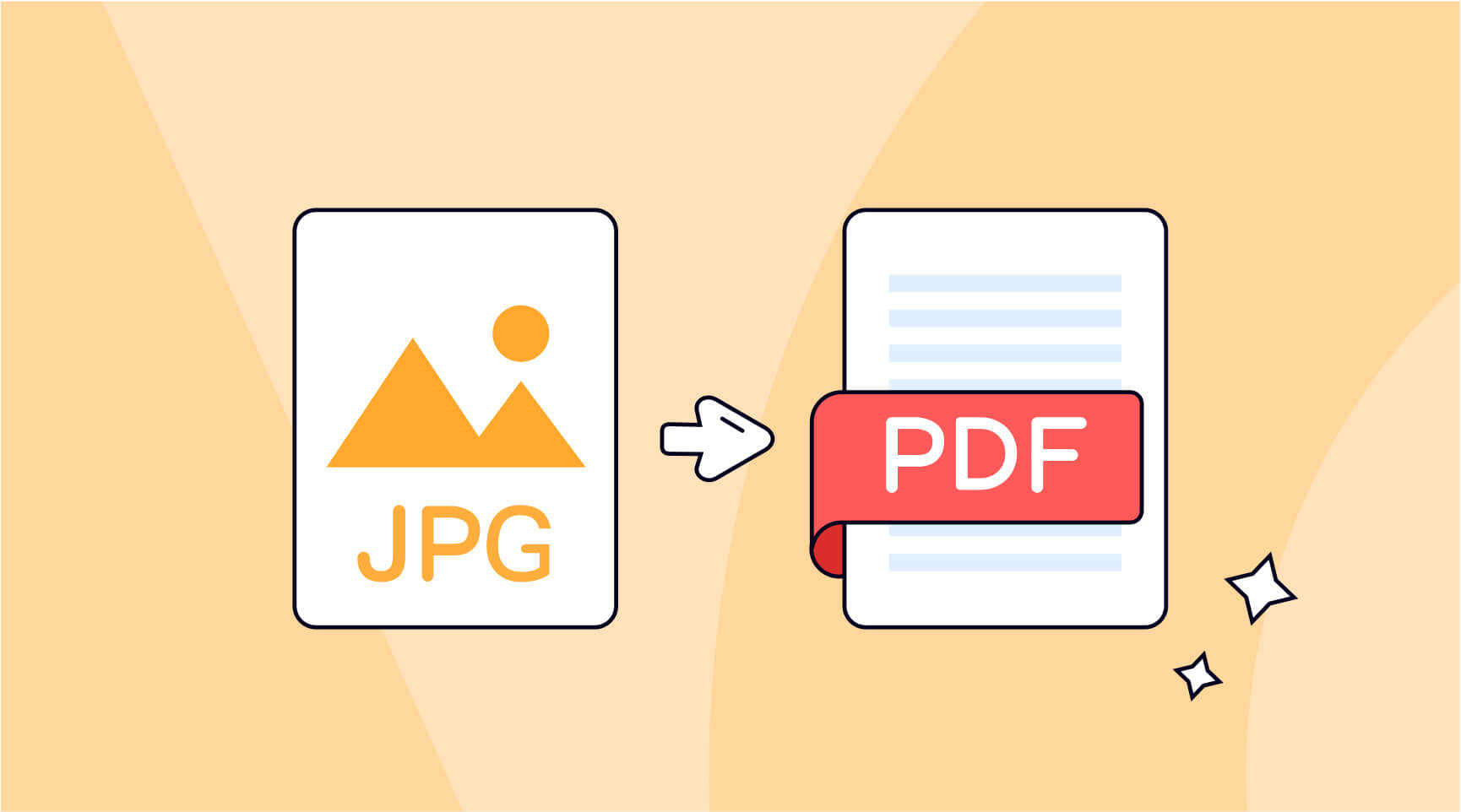Do you, as a teacher, worry that you waste too much time marking your students’ assignments? Or are unsure as to whether or not students use AI or plagiarize in order to accomplish assignments. Or maybe you received an assignment in the format of an image. If you have ever encountered such a problem, I believe this article will help you more or less.
Benefits of PDF for Marking Homework
Because it is simple to distribute and alter, the PDF format is a fantastic option for grading homework assignments. In addition to this, it guarantees that the structure of the homework will be maintained consistently, which is something that might be beneficial when grading. Yet, teachers may sometimes come across pupils who are naughty or careless, and these students may occasionally hand in their work in the form of photos (JPG or PNG), which can be a source of frustration for teachers.
We are all aware that there is no method to directly edit the image, which means that as a teacher you can be left wondering how to correct the work of your students or you might have to spend hours processing it.
How to Convert JPG to PDF Step-by-Step
Luckily, the good news is that you no longer have to waste extra time searching for “free PDF converter” on Google, and in addition, you no longer have to spend a significant amount of money to pay for an Adobe subscription that much exceeds your needs. There is no limit to the number of times you may utilize ONEPDF’s free file format conversion service; all you have to do is visit the website. Whether you’re changing from JPG to PDF or from PDF to Word, Excel, or another format, converting from one format to another is a breeze.
The question then becomes how to convert any distracting JPG photos to PDF.
Easily Convert JPG to PDF in 3 Steps with ONEPDF
Step 1: Select your JPG/PNG files or drop JPG/PNG files into the box from your computer.
Step 2: Take a sip of water or tea, and wait for ONEPDF to process this conversion, the time consumed may depend on the size of the images.
Step 3:After the progress bar reaches 100%, the file conversion will be finished and the file will be downloaded automatically.
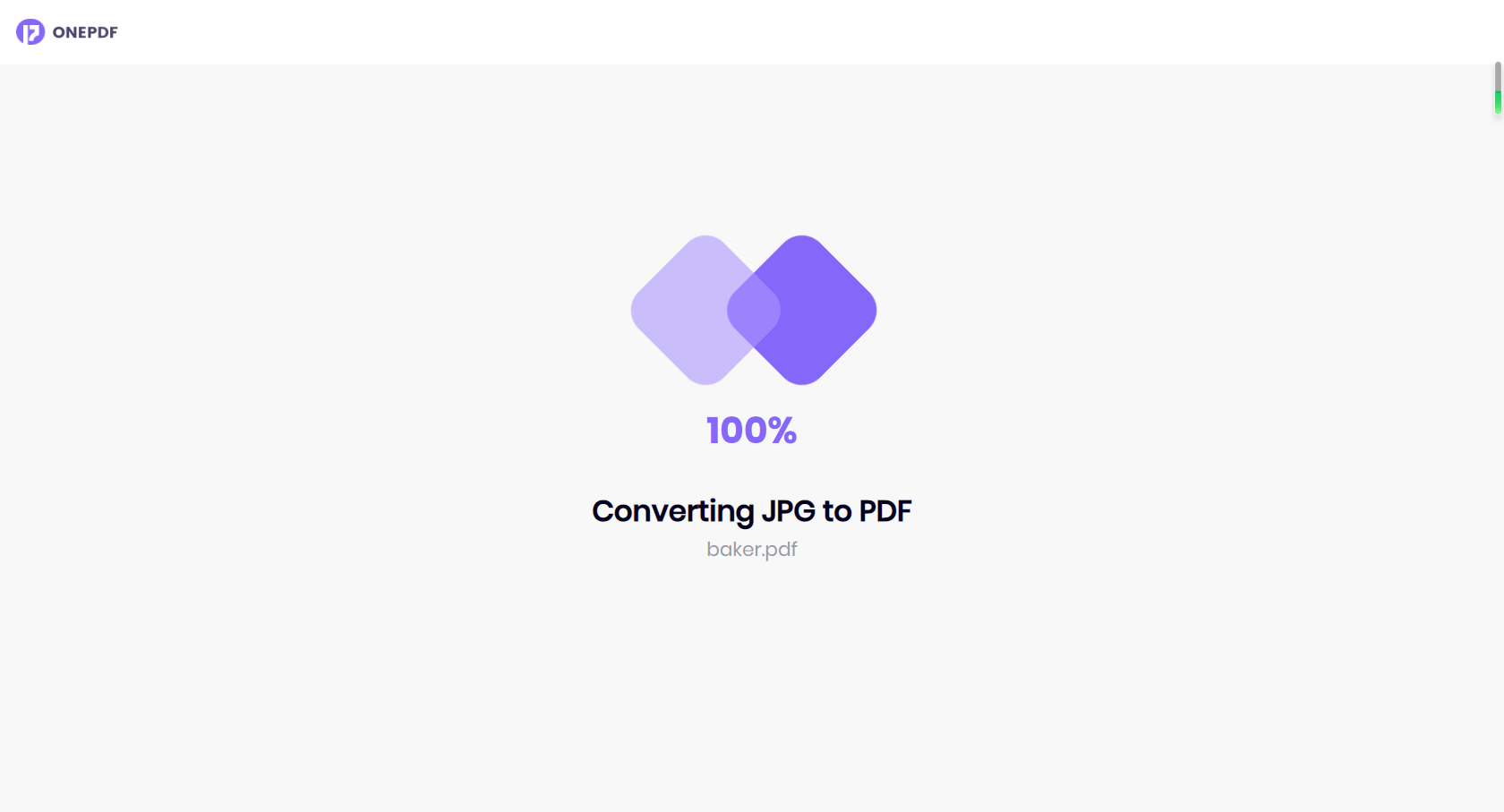
PS: If you’re using Chrome, you can check your downloaded PDF in the lower-left corner of the screen.
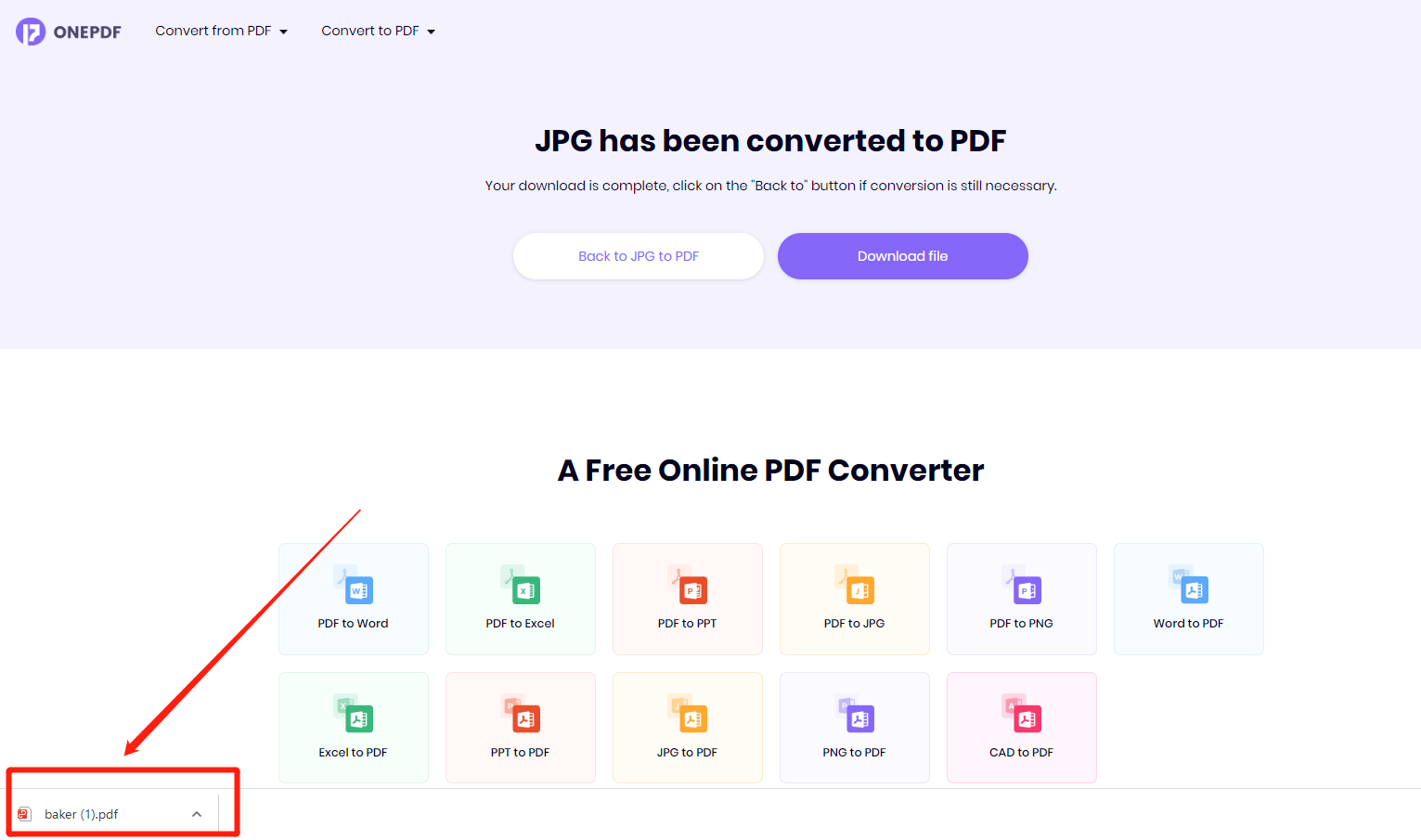
Tips on Marking Homework
View the proportion of AI included
Openai, the market leader in AI, has just introduced ChatGPT version 4.0. This is in response to the proliferation of AI tools in recent years. The software demo exhibited improved text and image processing skills in chatGPT version 4.0. It can now read code maps on handwritten documents and write code from scratch using only images as inspiration.
Due to the prevalence of advanced AI techniques, students’ ability to produce original work is more important than ever, making copyleaks an indispensable tool for educators. It is able to determine with high precision whether or not the homework was written by humans and, if so, what percentage of the work was completed with the assistance of artificial intelligence.
Review the plagiarism ingredients
After receiving student submissions, it is also important to check the assignment for instances of plagiarism. Turnitin finds instances of similarity between a student’s submitted work and preexisting content on the internet, student databases, and more. Its powerful ability to analyze and compare data undoubtedly makes it more convenient and accurate for teachers to check students’ homework.
Set scoring criteria
Teachers should always treat their students equally and fairly when assessing their work, so it’s crucial to establish clear criteria for grades (e.g., deducting five points for going off-topic). Teachers can benefit from regular and objective feedback on student work when using Rubrics as scoring guides. Rubrics can be made in programs like Google Docs or Microsoft Word and used to evaluate student work against set standards.
Use an all-in-one PDF tool
The pdf file format that students generally use will undoubtedly greatly facilitate the teacher’s operation in grading homework, but as a teacher, should you have a fully-features PDF tool?ONEPDF is one such tool. Convert between various formats, batch convert files, convert files using OCR, encrypt files, etc., all in ONEPDF.
Pro of ONEPDF
An excellent all-in-one PDF tool will definitely need to excel in some places, and here is the specifics of ONEPDF.
- Totally free to use. ONEPDF is a free online PDF tool, which means it allows users to perform essential tasks like converting to different file formats, splitting and merging PDFs, and even compressing PDFs – all without any cost.
- File conversion without losing quality. Converting PDF to Word might be tricky. Luckily, ONEPDF allows you to convert files while preserving the original quality of the file. This means that the new file will have the same resolution, color depth, and overall visual quality as the original file.
- Batch conversion. ONEPDF allows you to convert up to 20 files at the same time, which is undoubtedly a boon for people with a large number of file conversion needs.
- Scanned PDF to Docx with OCR. By using OCR technique, ONEPDF allows you to accurately convert your scanned pdf to editable Docxthrough scanning, extracting, and converting
Conclusion
The burden of grading students’ assignments has been lifted from teachers. If you study the text thoroughly, I have no doubt that you will be able to increase your productivity and grow into a respected educator.