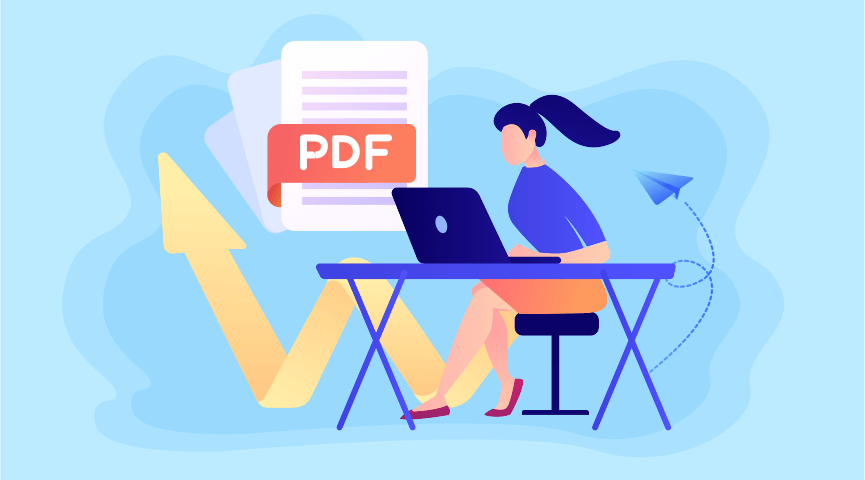A PDF reader is a program that is used to open, view, read, share or print PDF (Portable Document Format) files. PDF files are designed to appear and function the same on any piece of hardware. This is why PDF files are the usual documents in our work. And we need some free and simple PDF viewers on our devices to interact with the file and gain more control over how the document appears on the screen. Many modern browsers can easily view and read PDF files, but the best free PDF openers still have their place. So in this article, you’ll find PDF viewers for desktop, phone and online browsers.
View and Read PDF Files on Desktop
Sometimes, using your browser is the most straightforward way to view and read a PDF online, but options are usually limited. To do more with your documents, both online and offline, it’s worth choosing the dedicated PDF reader software. With so many options out there, it can be a challenge to identify which free PDF opener is best for you. However, don’t drive yourself crazy trying to open PDFs on your PC. Learn how to view and read a PDF on your desktop.
Microsoft Edge
PDF files make up a large part of our daily lives and come in the form of contracts, research articles, resumes, and so on. Microsoft Edge in Windows 10 comes with a built-in PDF viewer that lets you open your local pdf files, online pdf files, or pdf files embedded in web pages. It also provides all the necessary controls that you’ll need to navigate and work with PDF documents. Set Microsoft Edge as your default PDF reader and follow the steps below to easily view and read your PDF.
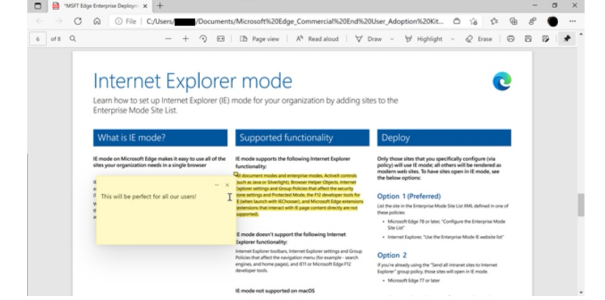
- Open File Explorer-Microsoft Edge.
- Navigate to the folder with the document you want to open from your device.
- Right-click the PDF file, select Open with menu, and select Microsoft Edge.
- View and Read, Print and Share PDF on PDF toobar.
Pros:
- Free and built-in PDF viewer.
- Ink, highlight and add text PDF files as needed and save them.
- Use Read Aloud to have PDFs read to you like a podcast. You can play/pause, adjust speed, and select from a variety of voice options.
Cons:
- Read aloud is available in both online and offline modes. However, only a few voice options are available offline.
- Can’t make more adjustments to PDF files, such as converting PDFs into file types like Word, PowerPoint, and Excel.
Adobe Acrobat
Acrobat PDF Reader is one of the best PDF openers for Macs, popular among business people, students and office workers. Because it comes with smart, searchable abilities that you can put efficiency first. For Acrobat users, you’ll also have access to toolbars to adjust reading view, colors and styles, and many other options to match your reading preferences as well as add comments and markup to PDFs, or send for review. Perhaps you can set Acrobat as your default viewer for the efficiency and smart reading capabilities you need to complete projects with ease. With the downloaded PDF viewer, follow these steps to open the PDF file:
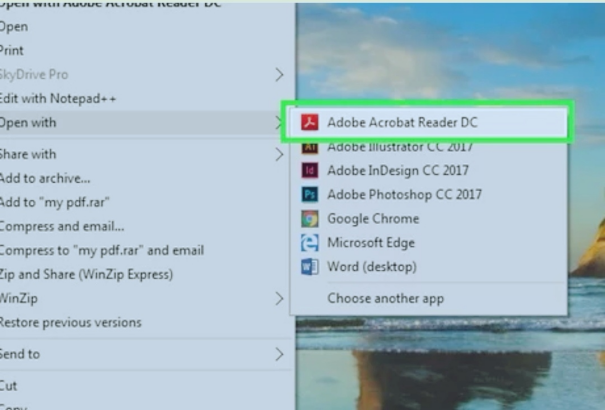
- Download Adobe Acrobat on your device.
- Select the PDF in your files that you want to view and read from your device.
- Select Open With and select your downloaded Adobe Acrobat from the list of available options
- Click Open and then view your PDF files.
- If you want to relax, then head to the page in your PDF that you want to be read out loud.
- Click ‘View’ in the top left menu, then select ‘Read Out Loud’.
- You can choose whether you want the entire document to be spoken or only selected pages.
Pros:
- Lots of features, such as view and print PDFs, share and comment on PDFs.
- Free versions, so you don’t have to pay to read PDFs on your computer.
- Support for advanced operations such as encryption
Cons:
- For beginners, they may be confused by its overwhelming interface and feature set.
- For more advanced tools, it will charge you monthly or annually.
View and Read PDF Files on Phone
If you need to work remotely, receiving and viewing PDF files on your mobile phone is a good choice. You can download PDF editor and PDF viewer apps for Android and iOS, if you’re in and out of documents all the time, and largely working on shared files, signing and scanning, or otherwise just viewing files. The PDF reader should offer more than enough tools.
WPS Office, available in iOS and Android, is a free all-in-one office suite that can be used to view, read, edit, print and share PDF documents. PDF features are particularly strong, with the ability to read, convert, and edit PDF files natively. There is also a document scanner included in the app. This is useful if you have a form or something that needs to be in a more formal format. It’s not too heavy on PDF features, but if you need an office app and a PDF reader, this is a good way to kill two birds with one stone. It’s not wholly necessary, though.
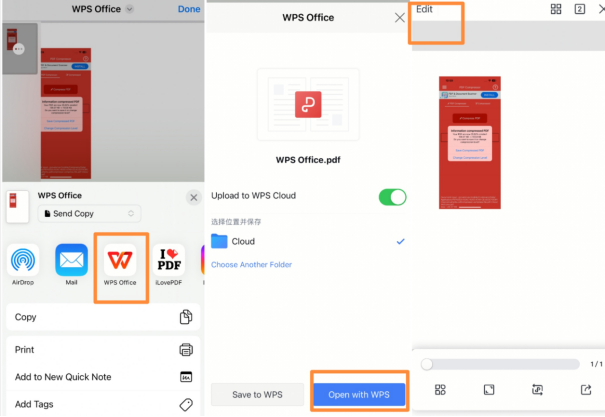
- Install the WPS Office application on your phone.
- After downloading, open this WPS PDF application.
- Select the PDF files you want to view with WPS Office and your PDF file will be opened and displayed by the WPS PDF Tool.
- You can not only view, read, print, and share PDF files, but also edit them using this fully integrated PDF viewer and editor.
Pros:
- Risk-free, secure, and safe to download.
- Contains powerful functions, such as converting your Doc, PPT, or other files to PDF after editing them with this software.
Cons:
- For more advanced operations, you need to upgrade to VIP or subscription to save edited files.
View and Read PDF Files Online
If you are looking for a cost-free and straightforward way to view and read your PDF files, this online PDF tool ONEPDF can help. It not only provides a PDF reading service for opening, viewing, and reading PDF documents online, but also gives other user-friendly functions such as PDF password remover, PDF format converter, PDF organizer, etc. Unlike other paid-only PDF readers, ONEPDF is completely free. Read the steps below and start your PDF viewing.
- Go to the website
- Upload or drag & drop it to our PDF viewer from your device.
- Wait for our online PDF reader to render the document and automatically open the file.
- View, share, and print the PDF file in any way you want.
Pros:
- Free and easy to use, reliable and safe.
- You don’t need to download any software on your devices, available in many devices, iOS, Windows, iPhone and Android, and work with Internet Connection.
- Support OCR advanced technology.
Cons:
- Can’t support Read Aloud function like other PDF readers.
Closing Thought
If you only open PDFs on your computer or mobile device, a browser will likely meet your needs. If you’re frequently in and out of documents, making minor edits, and sharing files, a full PDF reader will probably suit you best. Choose a PDF file reader to make your job as easy as you like.