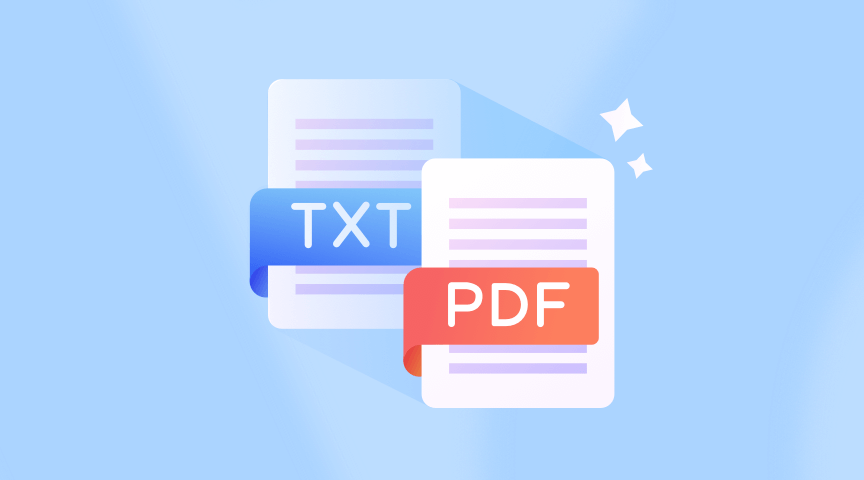Need help with converting a TXT file to PDF? We understand how frustrating it can be when you need to refine or share a TXT file that is not compatible with other file formats.
A TXT file only contains plain text. While with PDF (Portable Document Format) files, you can keep the same formatting, share documents efficiently, and ensure compatibility on any device.
Whether you’re a businessman looking to present a report in front of your colleagues or a student submitting an assignment to your professor, transforming your TXT file to PDF can make your document look more professional and polished.
In this post, we’ll guide you through five methods to convert your TXT file to PDF efficiently, including free online converters, desktop software, and Google Docs.
With these easy-to-follow methods, you can easily convert your TXT file to PDF that is ready to share with others. Let’s dive into it!
Choosing the Right Tool for Conversion
Online TXT to PDF Converters
Adobe and ONEPDF are helpful amongst TXT to PDF online converters, available through the web browser. These tools allow you to change TXT files to PDF without installing a software.
Open the site, upload your file, and the online converter does the work for you. It’s that simple!
Be sure to take file size and privacy concerns into consideration when using online converters.
Desktop Software
If you a. have to use converters without an Internet connection, b. need faster conversion speed, c. get access to more features such as water marking, destop software like Adobe Acrobat might be a better choice.
Adobe Acrobat supports converting not only TXT to pdf but many other file types. Take your time to explore its additional features, including editing PDF files, combining documents, and securing your PDFs.
Free Applications on Your Laptop
For those who don’t feel like using a thrid-party software, you can choose Google Docs, Notepad (Windows), and TextEdit (Mac) in no time.
Google Doc is a free online word-processing application like Microsoft Word. No installation is needed when you have a TXT file to be transformed into PDF.
Notepad (Windows) and TextEdit (Mac) are two free applications that are included with your laptop’s operating systems. They are easy to use when converting TXT to PDF.
Overall, using which tool, online, desktop, or command lines depends on your specific needs. If you’re looking for the fastest way to convert TXT to PDF, use online tools. If you’re using TXT to PDF converters usually for work or personal life, use desktop software to save your time.
Evaluate what’s most important to you when choosing the right tool – whether it’s accessibility, functionality, or advanced control over your file conversions.
Step by Step Conversion Guides
Using Free Online Converters
One of the easiest ways to convert a TXT file to a PDF is by using a free online converter like ONEPDF.
Step 1.To begin, open the online free converter here.
Step 2. Select your TXT file and upload. Click the “Convert to PDF” button.
Do not close the browser when the tool is working. Once the conversion is done, the PDF will be downloaded automatically.
Using Desktop Software
If you prefer using desktop software, you can choose programs like Adobe Acrobat or Microsoft Word.
For Adobe Acrobat, open the software and click on “Create PDF” in the File menu. Select the TXT file you need to convert, and then click “Open” to begin the process. Find more information on how to do this in the Adobe guide.
For Microsoft Word, open a new document, copy and paste your text into it. Select your text, and then click “File” > “Save As” and choose PDF as the output format. You can find more details on this method at wikiHow.
Using Online Google Docs
Here are some tips for you to convert TXT files to PDF by using online Google Docs:
Step 1. Go to Google Drive and sign in to your account.
Step 2. Click the “New” button and select “File upload”.
Step 3. Select the TXT file that you want to convert to a PDF and click the “Open” button.
Step 4. Upload the TXT file and open it in Google Docs.
Step 5. Click on the “File” menu and select “Download as”.
Step 6. In the “Download as” box, select “PDF” from the “Save as type” drop-down menu.
Step 7. Click on the “Save” button.
Using Notepad (Windows)
If you’re using Windows, follow these steps to transform your TXT file to PDF in a few minutes:
Step 1. Open Notepad and type the TXT file you want to convert to a PDF.
Step 2. Click on the “File” menu and select “Save As”.
Step 3. In the “Save As” box, select “PDF” from the “Save as type” drop-down menu.
Step 4. Give a name to your PDF file and click on the “Save” button.
Using TextEdit (Mac)
If you’re using a macOS operating system, follow these steps to use TextEdit on your computer:
Step 1. Open TextEdit and type the text you want to convert to a PDF.
Step 2. Click on the “File” menu and select “Export As”.
Step 3. In the “Export As” box, select “PDF” from the “Format” drop-down menu.
Step 4. Enter a name for your PDF file and click on the “Save” button.
Troubleshooting Common Issues
Encountering some issues when converting TXT to PDF is evitable yet annoying.
Don’t worry. We’re here to help. Here are two main kinds of issues you may encounter, and how to solve them.
By identifying and resolving these common issues in TXT to PDF conversion, you can create a professional, well-formatted PDF document that remains faithful to your original text file.
Formatting Discrepancies
Formatting discrepancies in the process of converting TXT to PDF mostly refers to the loss of the original line breaks and paragraph spacing.
To minimize this issue, consider using applications like Adobe Acrobat or online converters like ONEPDF. These tools usually offer additional options to customize your PDF output, helping you preserve the original formatting of your text document.
However, if you still notice inconsistencies, manually adjust line breaks and spacing in your original TXT file before converting it to PDF. Note that when changing formatting, some elements might affect the overall layout of the PDF.
Encoding Problems
Encoding problems can cause garbled or unreadable text in the converted PDF. This usually happens when the original TXT file contains non-ASCII characters, and the converter does not recognize them correctly.
To avoid encoding problems, ensure that your TXT file is encoded in a format compatible with your conversion tool, such as UTF-8.
If your TXT file still contains non-ASCII characters, try opening the TXT file in a different text editor like Notepad++ or Sublime Text, and save it with the correct encoding. Then, convert the file to PDF again using a compatible converter.
The Essential: How to Convert TXT to PDF
Converting TXT files to PDF is a skill that can be handy on many occasions in life and work. Choose one or two methods among the five we’ve listed in this guide, you will find converting TXT to PDF has never been so easy.
If you’re looking for a free online converter, look no further than ONEPDF. We make file conversions a straightforward process that can be done in easy steps.
Why not give it a try and see how easy it can be to convert your TXT files today?