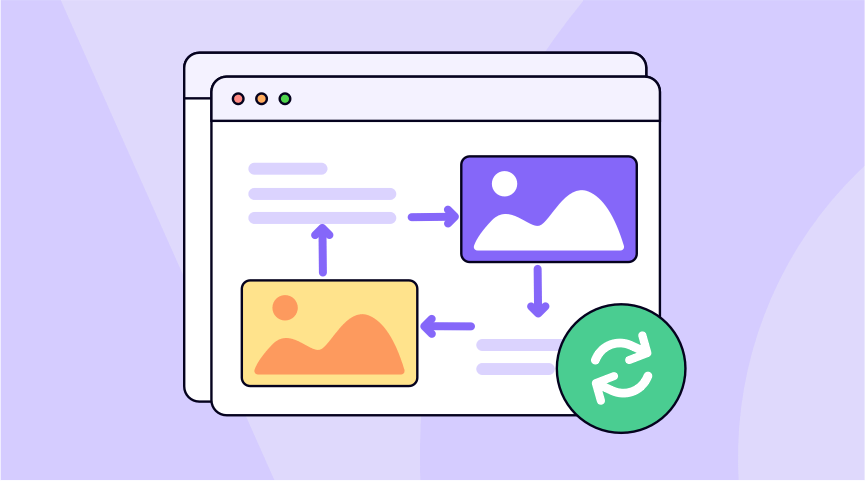As one of the easiest to view, share, and present documents, PDF files should be kept as simple and seamless as possible when we make some adjustments to them. Whether it’s a PDF for work, school, or personal use, you might need to change the order of your PDF pages for a variety of reasons. In a PDF file, you feel that one page of your paper would look better in another place before you hang it up. Or maybe a product introduction you’re writing has a scenario picture page at the beginning of the PDF that makes more sense in the middle. After a second and third reading, a co-worker wants to prioritize a later page to be near the beginning. Whatever the reason, it’s a snap to arrange PDF pages.
And if you don’t know the right solutions or a good pdf organizer to help you reorder pages in PDF files, you may find it difficult to get the desired result. Therefore, in this article we will learn about how to reorganize the pages of a PDF on your Windows, iOS, iPhone and Android by following these simple methods, ensuring the PDF adjustment process is easy and time-saving whether you’re reordering pages in the office or at home. Let’s get started.
Part 1: How to Rearrange Pages in PDF on Windows
When you find something wrong with your contract and business PDF documents before you send them out, and need to reorganize them in a hurry on your Windows, you probably want to finish it with Adobe Acrobat. Learn how to add, replace, rotate, delete, and move pages in a PDF using Adobe Acrobat below.
- Download and open Adobe Acrobat on your Windows.
- Open a PDF that you want to reorganize and select the Organize Pages tool.
- Click the Enter Page Range menu to see the options for selecting pages to reorder in the document.
- Select Portrait Pages to select all pages that have a portrait layout.
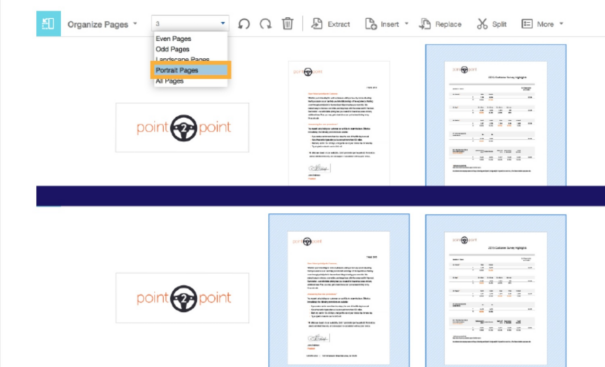
- Drag the selected pages to the beginning, middle, or end of the document until the blue bar appears and shows where the pages will be inserted. When you’ve reached the correct location, release the mouse.
- Save the created file to your devices.
Pros:
- Easy to use with multiple functions: add, replace, rotate, delete, and move pages in a PDF file.
- Secure your privacy with a powerful security system.
Cons:
- For the advanced PDF layout feature, you need to pay monthly or periodically. It’s not worth it if you don’t usually use it.
Part 2: How to Rearrange Pages in PDFS on Mac
When you need to rearrange pages in a PDF file, and you just have a Macbook, then Preview is the perfect choice for you. It is a default tool on your Macbook. And it allows you to preview PDFs, sign documents, make annotations, rearrange and delete pages, and manage them in a few clicks. Just learn more about the detailed process of managing PDF pages with these simple steps.
- Open the PDF you want to reorder pages in the Preview app.
- Select the View menu, you can choose the thumbnail option or the View option, and this gives you an overview of all the pages in the document on the left.
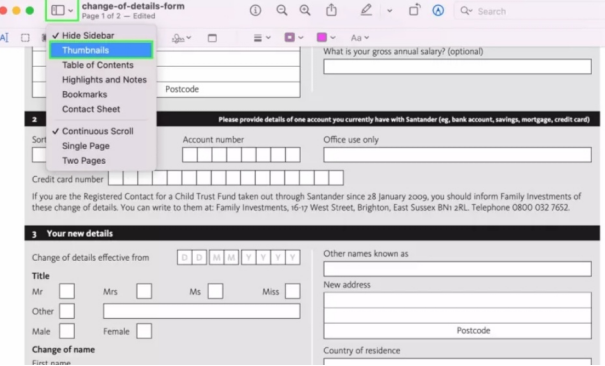
- Alternatively, you can also select the Contact Form.
- Rearrange them by clicking a thumbnail page and dragging them up and down. Of course, you can also add new PDF pages, remove unwanted ones, or add annotations to PDF files.
- Once reorganized, save your new document on your device and rename it.
Pros:
- It is already installed on your computer without the need to purchase any additional software.
- Support many functions, add, delete, and rearrange pages, or move pages from one PDF to another.
Cons:
- Limited editing and collaboration options for your PDF files.
- Cannot arrange pages for scanned or protected PDFs.
Part 3: How to Rearrange Pages in PDF on iOS & Android
You would not be able to solve this quickly and effectively in the past, if you work remotely outside the office , and there is a big problem with a PDF document that you need to send to a client. Now a dynamic app available for iPhone and Android that provides a simple tool to change the order of pages in PDF documents. With this app, you can easily reorder a page from any PDF document in minutes on your mobile devices. The iLovePDF application is the best solution to rotate pages in PDF.
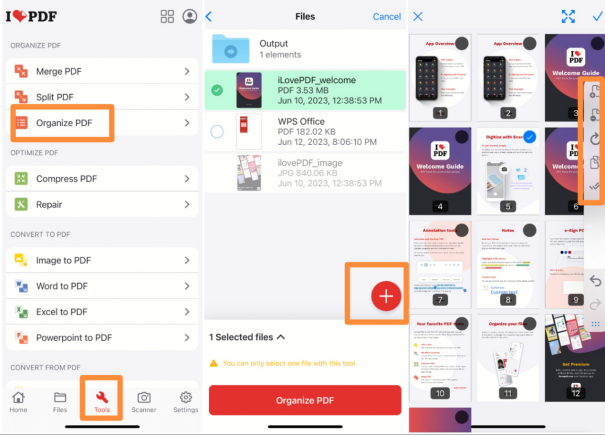
- Download and open the iLovePDF app from the Apple Store or iTunes Store.
- Select Organize PDF in the Tool from the bottom.
- Select a PDF file that you want to rebuild from your devices.
- Select and drag the pages you want to put in the correct layout. You can add, delete, duplicate, and rotate a page.
- Once done, save the new PDF files or share them with your colleagues.
Pros:
- Practical and easy to operate when you want to rearrange your PDF files.
- Free to download and use.
Cons:
- It takes up storage on your phone when you don’t use it often.
- File size restriction. It’s hard to upload when you need to organize pages with a large file.
Part 4: How to Rearrange Pages in PDF Online
No special needs are required to rearrange PDF files online so that this ONEPDF online PDF rearranger does not consume your systems resources and works with all current operating systems, Windows, Mac, Android and iPhone. Simply use this ONEPDF PDF editor in your browser and start modifying pages. You can easily add, remove, rotate, or reorder pages within your PDF document in a few clicks. Follow the simple steps below and build your PDF files effortlessly.
- Open ONEPDF on your browser.
- Select and upload PDF files to organize from your devices.
- Organize PDFs by selecting and dragging pages to their desired positions, whether at the beginning, middle, or end of the document. You can also make some other adjustments: insert a blank page, delete or rotate pages.
- After adjusting, click “Organize PDF” to save locally.
Pros:
- ONEPDF’s PDF organizer is useful, free and easy to use when you need to scan your file or upload pages in the wrong order.
- You can continue to add existing PDF files, recombine them, and generate a new PDF document when you find you ‘re missing something you need.
- You do not need to download and install any software on your devices.
Cons:
- Someone may be concerned about the security of secret loss when they want to rearrange PDF files online.
Conclusion
Here are some one-click methods to help you rearrange pages in PDF files, no matter when you need to reorder them on Windows, iOS or mobile phones. Pick one way that you want according to your needs when it comes to adding and removing PDF pages, adding annotations, combining and splitting files, and more. Master the solution above to make life easier for you and your colleagues.