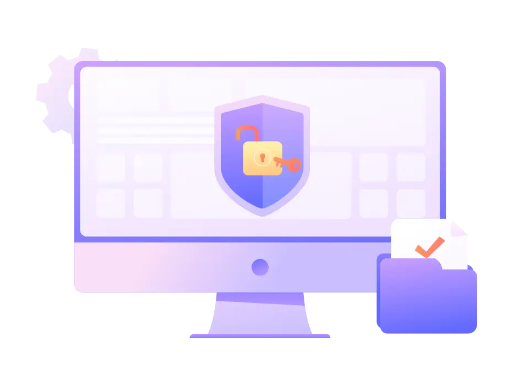If you’ve ever forgotten your PDF file password or received a password-protected PDF and wanted to modify it, you know the importance of removing the password from a PDF.
In this article, we’ll show you three methods: using Adobe Acrobat, Google Chrome, and the free online tool ONEPDF. Join us and learn how to get full access to the restricted PDF. Let’s get started!
Using Adobe Acrobat Pro DC
Adobe Acrobat Pro is a recognized PDF tool for people to create, convert, edit, and share PDF files. Decrypting a PDF is just one of the many features it offers.
If you have it installed on your computer, follow these simple steps to remove the password from a PDF document:
- Open the password-protected PDF in Adobe Acrobat Pro.
- Enter the password when prompted to unlock the file.
- Click on the “Lock” icon on the left side of the window.
- Select “Permission Details” from the menu.
- In the “Security Method” box, choose “No Security”.
- Click “OK” to remove the password.
It’s that easy. Now you can view the PDF without entering a password. Note that for the PDF file with a Document Open password, you must input it first to gain access and then remove the security settings.
For the PDF file that only has a permissions password, type the correct password in the “Enter Password” box and click “OK” to remove the restrictions.
Adobe Acrobat Pro boasts impressive features, but comes with a price tag. If you work with PDF files on a regualr basis, it’s definitely worth considering investing in this software.
Using Password Recovering Tools
If you have forgotten the password for a PDF, password recovery tools can help. Passper for PDF can help you recover or remove the password.
Passper for PDF allows you to use four methods to recover or remove PDF document open passwords, which are a dictionary attack, combination attack, mask attack and brute-force attack.
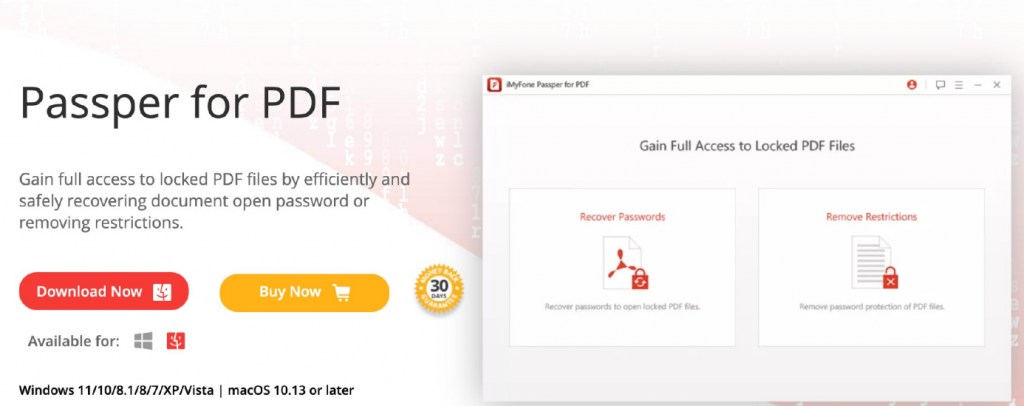
Source: https://passper.imyfone.com/pdf-password-recovery/
Some features of Passper for PDF are:
- easy to use
- high success rate
- fast recovery speed
- absolute secure
To use this tool to recover or remove your PDF file password, you must download it to your computer. Then follow three steps:
- Select the “Recover Passwords” or “Remove Restrictions” option on the home interface
- Import the PDF file
- To recover the password, choose a recovery method and click the “Recover” button. To remove the password, click the “Remove” button.
Your PDF file will be ready to edit in a few seconds.
Using Online Password Decrypting Tool ONEPDF
If you want to remove a password from a PDF document without the need to download software, a free online tool like ONEPDF can be a great option.
ONEPDF’s PDF Unlocker allows you to regain access to password-protected PDF files in one click. Using the PDF Unlocker you will enjoy:
- No more obstacles for viewing, editing, annotating, sharing or printing PDFs.
- No Installation is required with only a network connection
- A seamless workflow and improved productivity
Here’s how to use it:
- Choose a file from your computer that you want to decrypt
- Lift password restrictions and unlock the PDF
- Once your file has been unlocked, download the file and save the unrestricted document to your computer
Keep in mind that you can’t unlock a PDF file without the correct password using this tool. Bypassing the password without permission can be really challenging and barely possible through legitimate means.
In that case, you may need to try other methods or contact the person who encrypted the file to get the password.
We highly recommend encrypting important PDF files and keeping your password in a safe place to prevent any unintended limitations.
Create an ONEPDF account for yourself and you’ll be able to remove passwords quickly from PDF files online for free.
Frequently Asked Questions
What are some free online tools to remove password from PDF?
Some free online tools to remove passwords from PDFs include ONEPDF, Google Chrome, PDF Candy, etc.
ONEPDF is a free online tool that can be used to remove password protection from PDF files. You only have to upload the PDF and follow the instructions to get access to the restricted content.
Google Chrome can also be used to remove password protection from PDF files. Open the PDF file in Google Chrome, input the password, and then save the file as a new PDF without password protection.
PDF Candy is an online PDF password remover that is easy to use with an intuitive and straightforward design. Upload a file by clicking the “+Add file” button. Click the ‘Unlock PDF’ button. The tool will remove passwords from PDF automatically.
How can I remove password protection from a PDF without the password?
You can remove password protection from a PDF without the password by using the online tools we’ve talked about in this article.
If the PDF file is protected with strong encryption, you may need to use a specialized software to remove the password protection.
It may be illegal to remove password protection from a PDF without the owner’s permission. Double-check that you have the necessary permissions to make any modifications to the PDF file.
Is it possible to remove a password from a PDF if I forgot the password?
If you forgot the password for a PDF file, try to recover the password by using online tools such as Passper for PDF.
Unfortunately, there’s no workaround for this. The password is used to protect the PDF, and that’s why its’ impossible to access the content without authorization.
For password recovery, use a password recovery tool like Passper for PDF, which uses brute-force attacks and dictionary attacks.
Note that attempting to remove the password from a protected PDF file is illegal. We suggest you to ask the owner for the password if you want to get access to the content.
How do I unlock a PDF for editing?
Remove the password protection, and you will be able to unlock an PDF for editing.
If you have installed Adobe Acrobat Pro, you can open the PDF, enter the password, and then choose the appropriate option to remove the editing restrictions.
There are some online tools like ONEPDF that can also remove the password from the PDF file. Using ONEPDF to unlock encrypted PDF documents allows you to regain full access to your files. No more obstacles for viewing, editing, annotating, sharing, or printing PDFs.
Why do some PDF documents require a password to open them?
Encrypting a PDF is a great way to protect sensitive information, such as contracts or personal financial data.
Once a PDF is encrypted, it can only be opened by someone who knows the password. No more authorized editing is allowed.
If you need to open an encrypted PDF, ask the owner for the password and be sure to get their permission first.