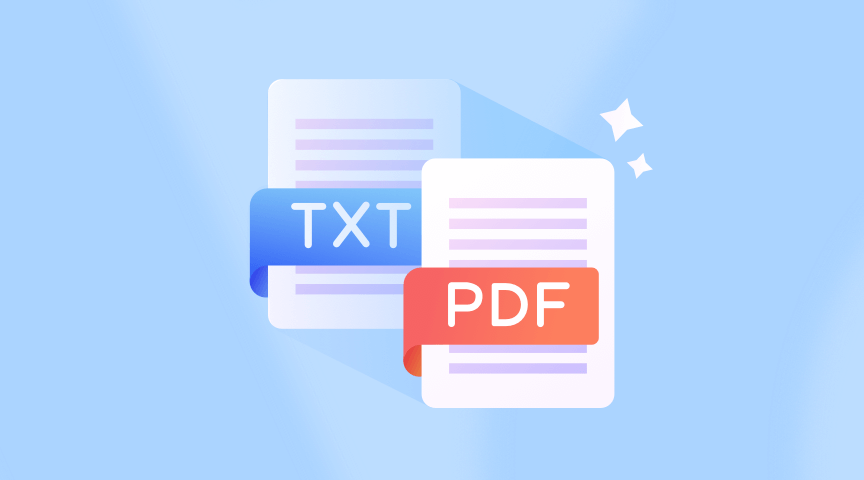This article is to show you how to convert TXT to PDF in some ways online without download anything. If you need this, read below.
I. What is a TXT file?
TXT is a text format that comes with Microsoft’s operating system and is one of the most common file formats. It has been widely used since the DOS era, mainly for storing text information (words information), the current operating system mostly uses Notepad and other procedures to save the format of the file, and most of the software supports directly viewing of the format of the file, such as notepad, browser, etc.
TXT format belongs to the easy-to-edit file format, the text content of the file can be modified and used at will, so the security of the file is not as safe as the PDF format file. So how should we convert TXT to PDF, here we go.
II. How to save or turn the TXT file as a PDF file?
1. Zamzar
You may not be familiar with this file converter and may find the brand name odd, but I guarantee you’ll be pleasantly pleased by the strength ZAMZAR has to offer. This specialist application for file conversion includes a variety of converters that make it easy to convert songs, videos, photos, and files to any format.
ZAMZAR is a dependable option if you require an easy-to-use TXT to PDF converter that won’t let you down. A TXT file can easily be converted to a PDF with just a few clicks by:
Input the URL “https://www.zamzar.com/ ” in the address box as Step 1;
Step 2: To upload the.txt file to your workstation, click Choose File, or you can drag it directly from the desktop into the box. ZAMZAR enables text file uploads from different sources like local directories, Dropbox, Google Drive, and OneDrive.
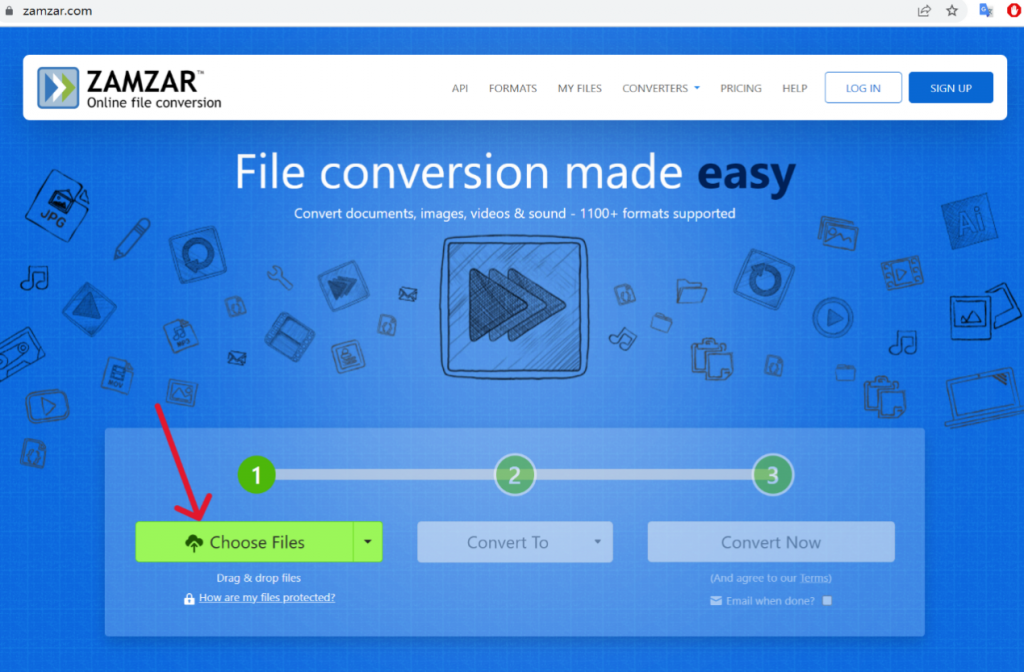
Step 3: Choose the.pdf output format from the Convert to drop-down menu;
Step 4: To begin converting TXT to PDF, click the Convert Now button. Once the conversion is complete, click the Download button to save the PDF file locally.
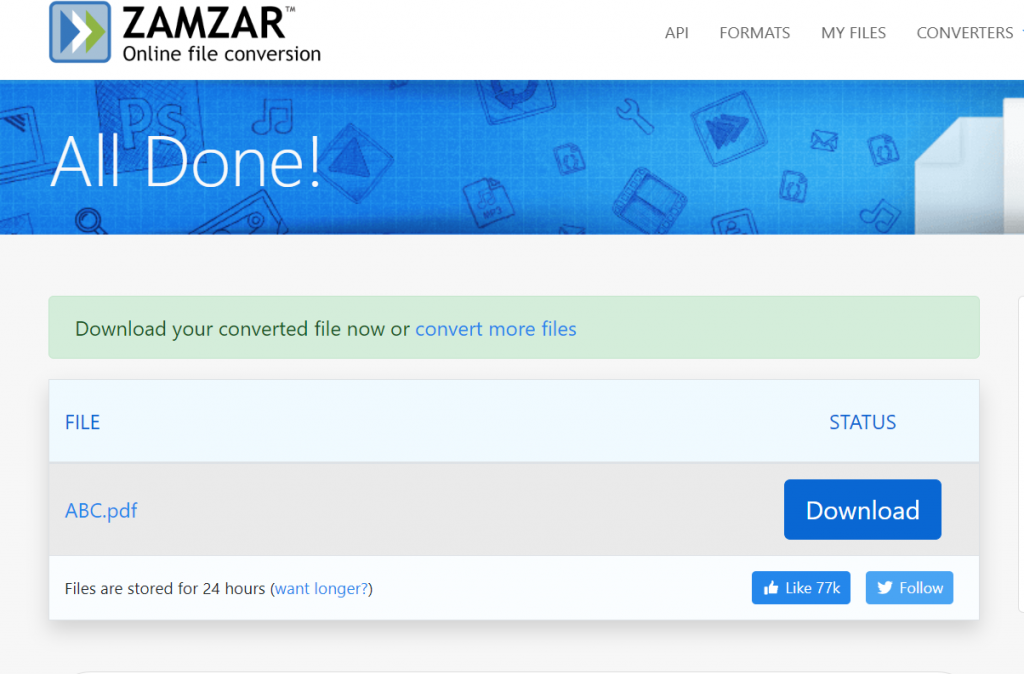
ZAMZAR has many pros like the official website is free of advertisements, and has strong conversion capabilities. It also has cons like restricted free tasks and file size because more features require payment. But the basic functions are completed to meet the daily use.
2. Soda PDF
Easy-to-use PDF editing tools are available from Soda PDF, which can be accessed through any online browser on a variety of devices (You can also download it to your computer). With just a few clicks, files in various formats can be transformed into editable PDFs using this software. To safeguard critical data, Soda PDF has security features including password and permission settings. Additionally, Soda PDF files may be stored in unaffiliated cloud services like OneDrive, Dropbox, and Google Drive.
This solution enables users to edit scanned documents as well as create new PDF documents from scratch. The text in the file can be updated, added to, or deleted using Soda PDF’s editing features. Also possible without losing formatting or quality are file merger and compression. If necessary, PDF pages can be moved around and removed. OCR, digital signatures, PDF unlocking, sticker notes, and more are among the additional Soda PDF capabilities.
Soda PDF needs users must complete the registration, logging in, and document saving processes.
Step 1: Enter the website’s address “https://www.sodapdf.com/” into the search box;
Step 2: Click the “try online tool” button;
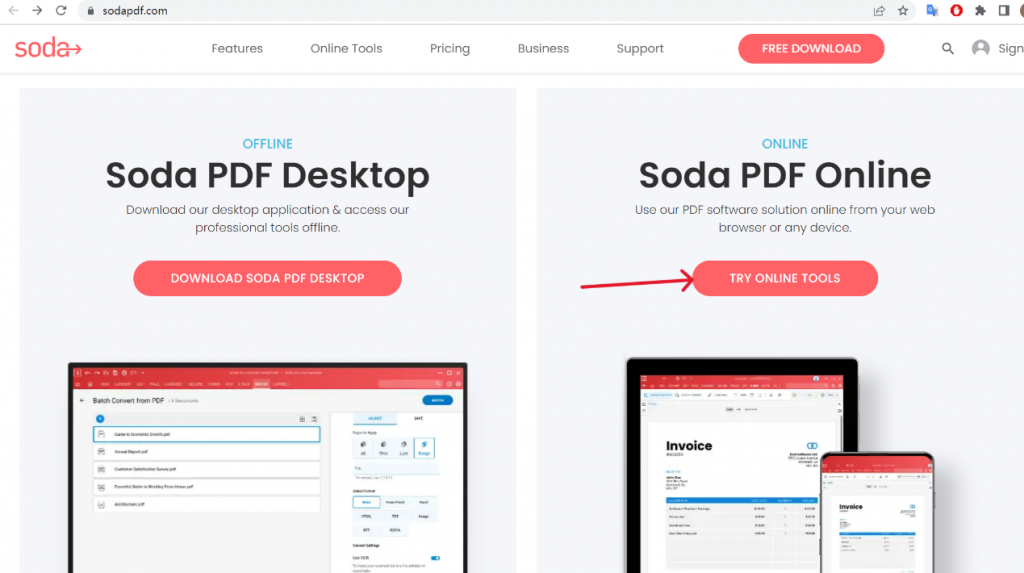
Step 3: Click the Convert to PDF button, choose a.txt file from the local folder by clicking BROWSE, and then select a file in
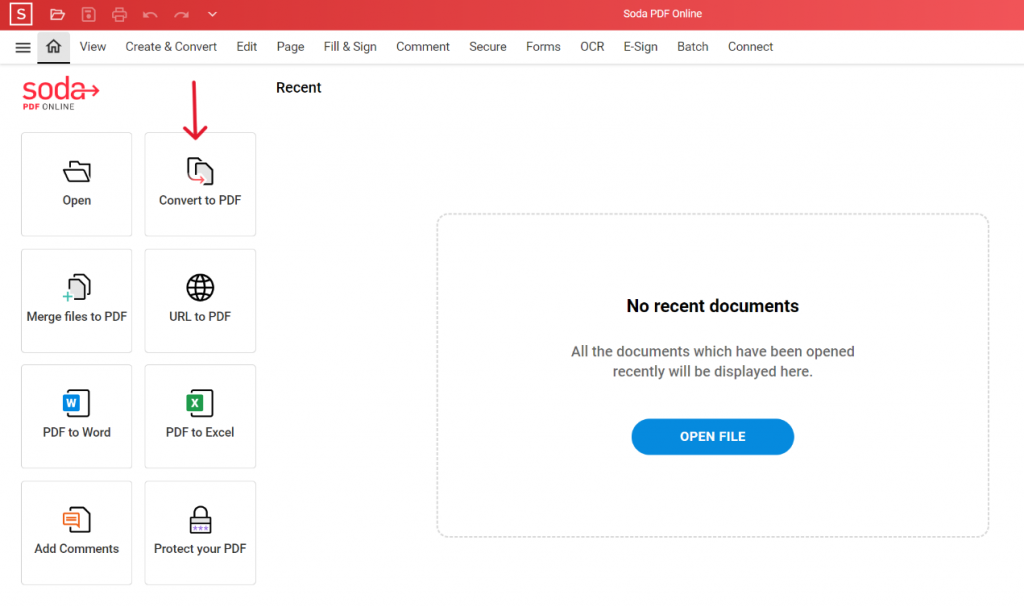
Step 4: When the text file has opened, choose Download to convert it to a PDF.
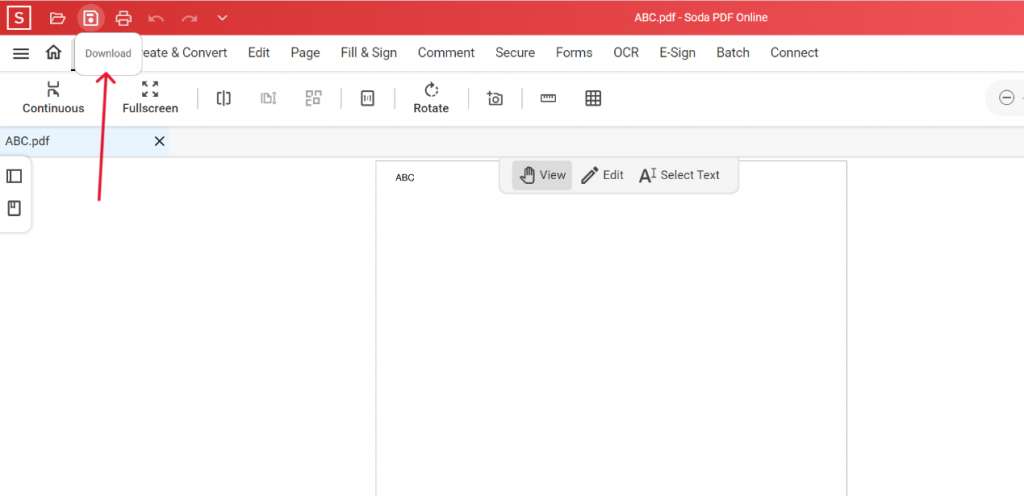
Price of Soda PDF is very friendly, maybe you can try it. Its advantage is to simplify the process of TXT to PDF conversion, support for 8 common languages. But his disadvantage is that the main page has ads, too many buttons are not friendly to newcomers.
3. ONEPDF
With ONEPDF, users can quickly and effortlessly convert documents, photos, and other items to PDF format and vice versa online for free. It is built to be easy and user-friendly, with a straightforward drag-and-drop interface and a variety of functions including bulk conversion, etc. As a web-based PDF platform, ONEPDF is accessible from any device and works with all popular operating systems. Additionally, it supports a large number of file formats, such as DOC, DOCX, XLS, XLSX, PPT, PPTX, JPG, PNG, and others.
Step 1: Go to the home page “https://www.onepdf.online/pdf-converter “and click on the select you file button, or you can drop your file directly from the desktop;
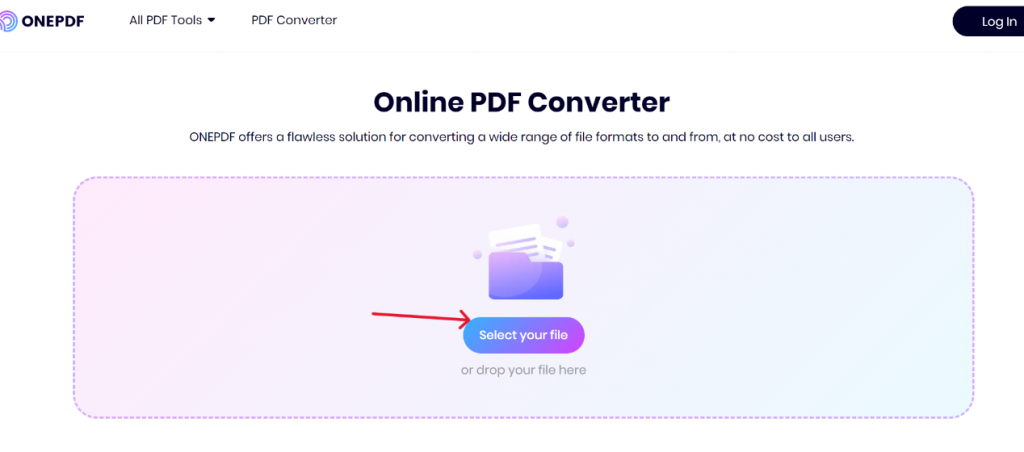
Step 2: Click “convert to pdf” button
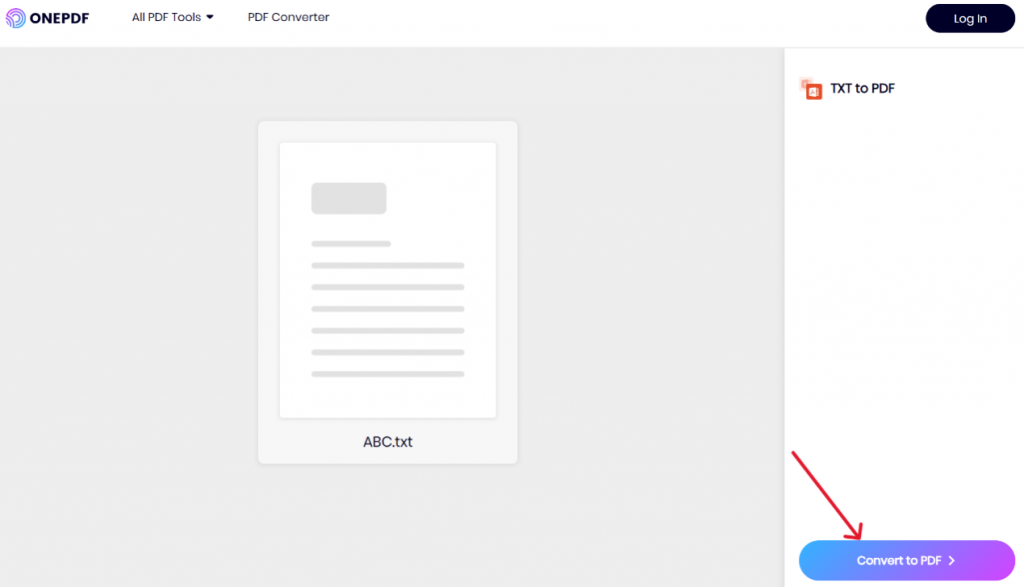
Step 3: Waiting for the PDF file to be generated may take a while depending on the file size. Then the PDF file will be available for download.
ONEPDF is simple, compared to the two previously mentioned online tools, this one has a clean page, is user friendly, completely free, can be used on every device, and is completely covered for daily use.
Ⅲ. Comparison of the three tools
| Features/Products | Zamzar | SodaPDF | ONEPDF |
| Price | Free and Paid start with 18$per month | Free trial and Paid start with 6,75 € per month | Free |
| File Formats | Any file format | Word, Excel, images, Html, PowerPoint, and TXT | Common File, images, Web Page File, iOS File, Text File, Sketch File, CAD File |
| Ease of Use | ★★★★★ | ★★★★☆ | ★★★★★ |
| Page Simplicity | ★★★★☆ | ★★★☆☆ | ★★★★★ |
| Waiting time for conversion | ★★★★☆ | ★★★☆☆ | ★★★★☆ |
Ⅴ. ConclusionDaily work requires us to convert from TXT to PDF scenarios may not be more, but certainly a lot. Some choose to download software to the computer, but the most convenient way should be directly from the online to solve the problem without downloading anything, without taking up the computer disk memory. The above three tools are directly from the line to help you, each with its own advantages and disadvantages, which requires users to find their own appropriate tools to use.