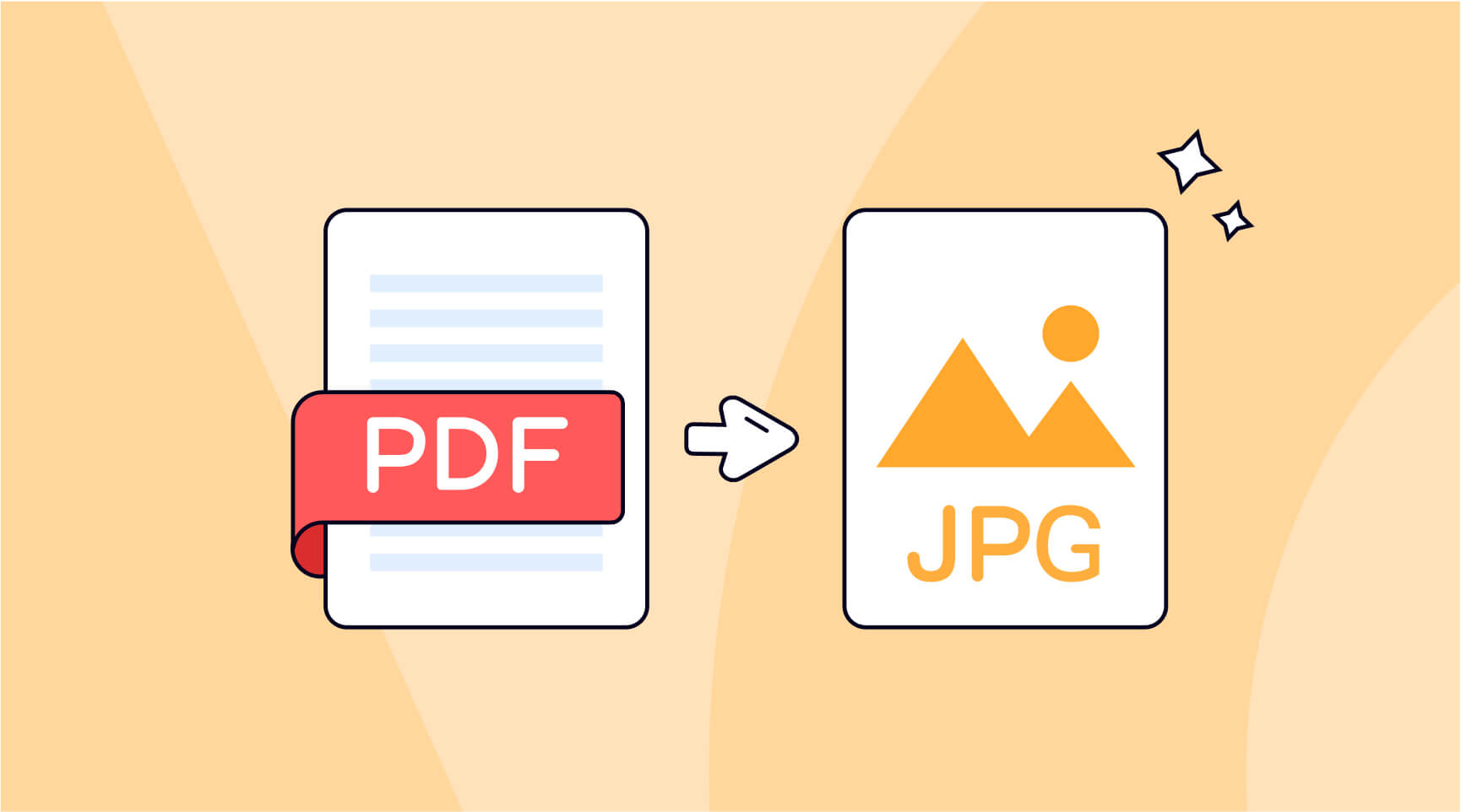Do you know how to convert PDF to JPG/PNG? Converting a PDF to other formats is common, especially when you have a PDF file with images that you want to edit or use in a graphics application, converting the PDF to a JPG format can make it easier to manipulate the images. Today, we will talk about the two image file formats and the steps to convert a PDF to JPG/PNG. Stay tuned to learn how to convert PDF to JPG/PNG step-by-step with ONEPDF.
What’s JPG/JPEG, PNG?
JPG/JPEG (Joint Photographic Experts Group)
JPG (or JPEG) is a popular image file format developed specifically for storing photographic images. JPGs support image compression, a process that removes non-essential bits from a photo, minimizing the size of the file to save space.
The JPG image file format is good for the following:
- Digital cameras, where image files can be saved in multiple sizes.
- Documents and files, including Microsoft and Open Office documents, Powerpoint presentations, and graphs.
- Websites, where JPG image files can be resized for faster page loading.
JPGs store up to 16 million colors, resulting in high-resolution, high-quality images suitable for both printing and the web. However, JPG’s compression algorithm loses of image quality every time a file is edited and saved. JPGs are more than sufficient for most photos taken today, although some professional photographers prefer RAW.
PNG (Portable Network Graphics)
The PNG image file format is a type of uncompressed raster image used as an alternative to GIFs. They’re often used in web design as you can create a transparent background with them for logos or other graphics, or to create semi-transparent images. PNGs are helpful for web pages, but not for printing as they don’t support CMYK color—a standard in the printing industry.
The Case Where You Need to Convert PDF Files to JPG/PNG
Maybe the answer to this question is quite simple for advertising designers or publishers because there’re many occasions where they may need to convert PDF to JPG/PNG. However, people in other professions may also use it to extract an image from a PDF file.
- And if you have a PDF page and want to share it on Facebook, you can’t upload the PDF directly to your Facebook feed, but you can convert it to PNG format and upload it.
- If you wish to secure your file and avoid someone editing it while it is being shared, converting your PDF file to a high-quality PNG is the best way to execute it. The content of the PDF can now only be viewed in the PNG format.
How to Convert PDF to JPG/PNG with ONEPDF
PDF format is typically used to save your editable documents to a more permanent form like forms, important documents that need signing, or contracts. Photographers use PDFs regularly to combine many images into a single PDF file to use or convert later. To extract these images, many of them use PDF to JPG/PNG converter to finally use and edit them.
This is probably the easiest way to do this instead of printing photos and scanning them.
In this article, we will discuss how to convert PDF to JPG/PNG with ONEPDF
- Enter the official website of ONEPDF
- Create an account by filling in your email address and password
- Click the Convert button and select the tools(PDF to JPG/ PDF to PNG) that you want to use
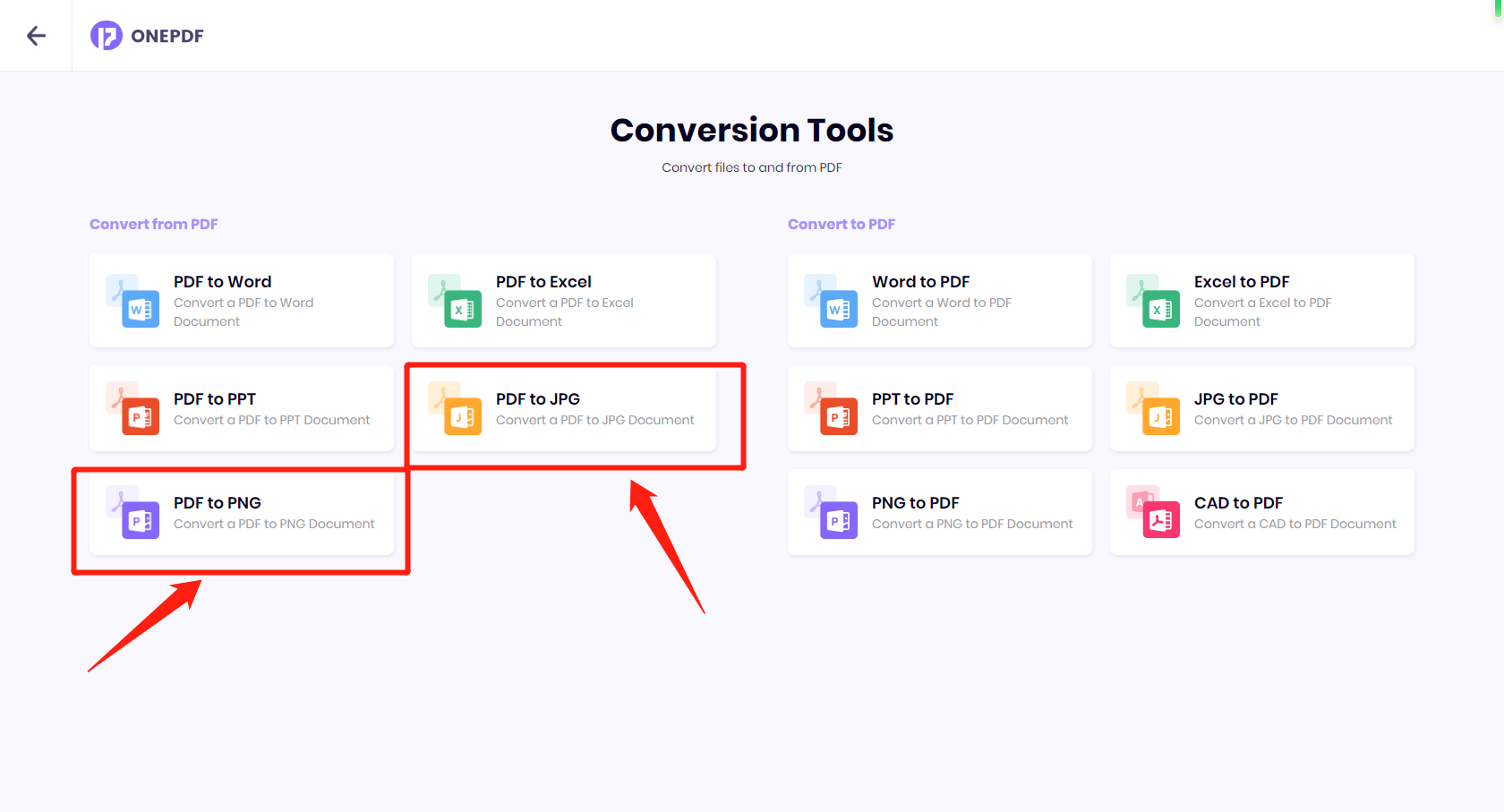
4. Select or drop the PDF file you want to process, then wait for its loading
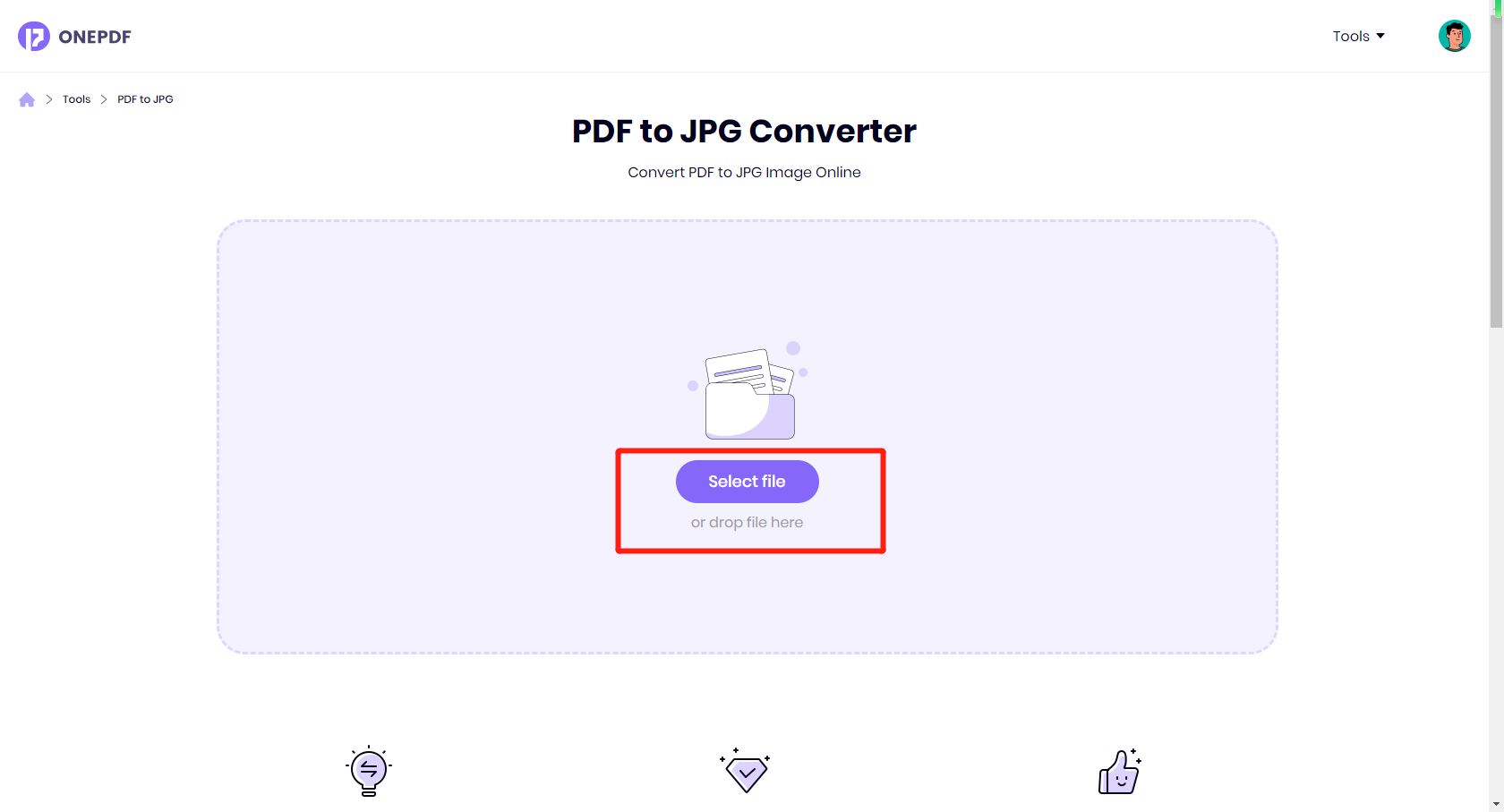
5. In a few seconds, you will get the file in JPG/PNG format
6. You can also use annotating, inserting, and other features in JPG format files
7. Click the Free Download button to get your JPG/PNG file
FAQs on Converting PDF to JPG/PNG
Q: Are there any limitations to converting PDF to PNG?
A: Yes, there are some limitations to converting PDF files to PNG images. For example, if the PDF file contains text or vector graphics, converting it to a PNG image will result in a loss of quality. Additionally, large PDF files may take longer to convert, and some online converters may have file size limits.
Q:How do I convert PDF to PNG without Acrobat?
A:As you want to avoid converting your PDF to PNG with Adobe Acrobat which is way too expensive? You can use the conversion feature of ONEPDF to easily convert your document without any difficulty. It’s a totally free online PDF tool. Click here and get your free PDF tool now!
Q: The image quality of the converted JPG/PNG is poor. What should I do?
A: Images in PDF files are often stored at a high resolution, and when converting to JPG/PNG format, you need to choose a high enough resolution to ensure image quality. You can try increasing the output image resolution or choosing higher-quality output settings to address this issue.
Q: My PDF file contains multiple pages. How do I convert them into multiple JPG/PNG images?
A: Many PDF conversion tools allow you to select individual pages for conversion. You can choose the page range you need to convert or select to convert all pages. After the conversion, you can rename the generated JPG/PNG images by the page number for easier access.
Q: The converted JPG/PNG images do not include the entire PDF page. Why?
A: This may be due to a mismatch between the proportions of the PDF page and the output proportions of the JPG/PNG image. When selecting output settings, make sure to choose settings that are appropriate for the size and proportions of your PDF page.
Q: Text in the converted JPG/PNG images is blurry or not clear. What should I do?
A: If your PDF file contains a large amount of text, consider converting it to a format that is better suited for text, such as DOC or TXT. If you need to convert PDF to JPG/PNG format, make sure to choose a high enough resolution to ensure that the text is clear and readable.
Q: What is the best PDF to JPG/PNG Converter?
A: While searching for the best PDF-to-PNG converter, it is evident that ONEPDF provides the best services for converting a PDF to a JPG/PNG image.
Apart from the converting feature, ONEPDF is also the best option for you to read PDF documents in a delightful experience, annotate PDF documents with various tools, and Instantly transform PDF to Word, Excel, PPT, JPG, and PNG. Similarly, convert them back to PDF. What are you waiting for when you encounter such a great solution? Give it a shot now!