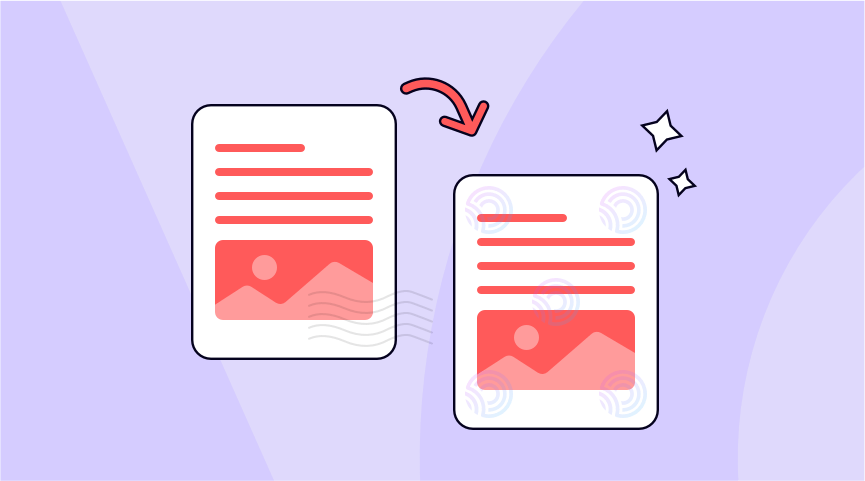PDF documents have become a popular way to share information and important documents in today’s digital world. In some cases, however, it may be necessary to add watermarks to these documents to ensure their security and authenticity. Copyright protection, document forgery prevention, and the safekeeping of sensitive data are just a few of the many uses for watermarks. This post will explain why and how you should watermark your PDF files.
Popular PDF tools with watermark feature
Adding a watermark to your PDF document can be a great way to protect your intellectual property or ensure that your documents are clearly marked as confidential or for internal use only. Here are some tools that allow you to add watermarks to PDF.
Adobe Acrobat
Adobe Acrobat’s PDF watermark feature allows you to add a visible or invisible overlay to your PDF document. This overlay can contain text, an image, or both, and is often used to indicate the document’s status, ownership, or confidentiality level.
To add a watermark in Adobe Acrobat, follow these steps:
- Open your PDF document in Adobe Acrobat.
- Click on the “Tools” pane on the right-hand side of the screen.
- Click on “Edit PDF” and then “Watermark” from the toolbar that appears.
- Choose whether you want to add a text or image watermark, or both.
- Customize the appearance and placement of your watermark.
- Preview your watermark to ensure that it looks as intended.
- Click “OK” to apply the watermark to your PDF document.
However, Adobe Acrobat can be expensive and may not be accessible to everyone. Fortunately, there are free PDF tools available online that also offer watermarking features, such as OnePDF.
OnePDF is a free PDF tool that offers a watermark feature. Users can add text watermarks, adjust the opacity and positioning of the watermark, and choose the font and color of the text.
Add watermarks using OnePDF
OnePDF is a free online tool that allows you to add watermarks to your PDF documents quickly and easily. Steps to add watermarks using OnePDF:
- Select the print button on the top right toolbar
- Then click the button at the bottom to add a watermark
- Select the different features of the watermark, such as size, opacity, text, and position on the page
- Print the PDF with the added watermark.
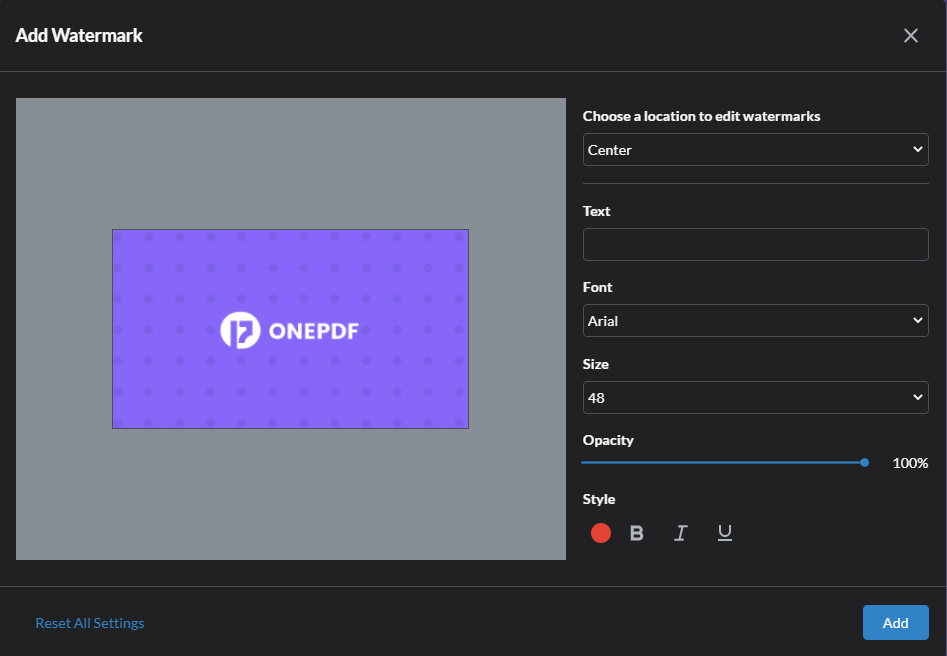
Benefits of adding watermark to PDF
There are several benefits to adding a watermark to a PDF document, including:
- Security: Watermarks can help to deter unauthorized copying or distribution of your document by making it clear that the document is confidential or restricted.
- Branding: Watermarks can be used to promote your brand or company by adding a logo or company name to the document. This can help to increase brand recognition and awareness.
- Copyright protection: Adding a copyright notice to your document can help to protect your intellectual property by making it clear that the content is protected by copyright.
- Identification: Watermarks can be used to identify the source of a document, especially if it is being shared or distributed online.
- Professionalism: Adding a watermark to a document can give it a more professional appearance, especially if it is being used for business or legal purposes.
Overall, adding a watermark to a PDF can provide a range of benefits, from protecting your intellectual property to enhancing the visual appeal of your document.
How to remove watermark from PDF
Removing a watermark from a PDF can be a difficult task, especially if the watermark was added using advanced techniques. However, there are a few methods you can try:
- Crop the watermark: If the watermark is located in a specific area of the PDF, you may be able to crop it out. You can use a PDF editor software to select the area around the watermark and crop it out.
- Use a PDF watermark removal tool: There are several tools available online that can remove watermarks from PDFs. Some popular options include PDF Watermark Remover, PDF Eraser, and PDF Logo Remover.
- Edit the PDF file: If you have access to the original PDF file that was used to create the document, you can try editing it to remove the watermark. This may involve using a PDF editor software to delete the watermark layer or removing the watermark from the source document.
It’s important to note that removing a watermark from a PDF may infringe on copyright or intellectual property rights. You should always obtain permission from the owner of the document before attempting to remove a watermark.
Conclusion
In conclusion, watermarks are a crucial feature when it comes to protecting PDF documents. They offer numerous benefits, such as deterring unauthorized copying and distribution, promoting branding, and providing copyright protection. With free online tools like OnePDF, adding a watermark to your PDF is an effortless process. If you ever need to remove a watermark, there are several methods to try, but it’s always essential to obtain permission from the document owner before doing so. With the rise of digital documents, adding watermarks has become a necessity, and it’s essential to understand why and how to watermark your PDF files.