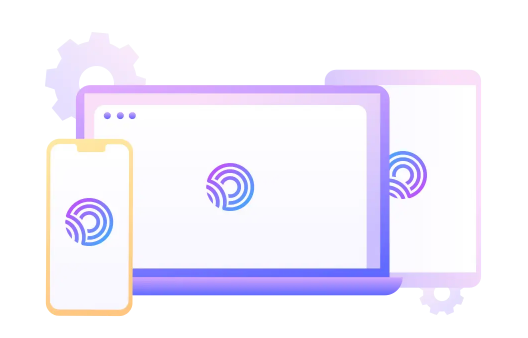PDFs are one of the most popular file formats, and for good reason. There’s a lot you can do with them. Especially when you need to send a read-only document, PDFs come in handy. But that’s not to say that you can’t edit them with the right online editing tool.
With that said, here are five effective tips for making the most out of your PDFs.
-
Edit PDF Files by Turning Them into Word Documents
If there’s a lot of text in your PDF, it might require some editing or rewriting. This can be a pain when doing so as a PDF, but it becomes much easier if you convert it into a Word doc.
Converting a PDF into a .doc or a .docx is a quick and painless method that will save you tons of time and effort. One of the best ways to do this is to use OnePDF for all your PDF converting needs. OnePDF also grants you access to very convenient annotation and PDF reader tools, giving you the ability to edit and improve your PDF to your heart’s content.
-
Merging PDF Files Together
Just as making a PDF file shorter in some circumstances is beneficial, making one longer can be just as useful. This is especially the case if you want to add charts, spreadsheets or more detailed graphics that depicts as much information as possible in one file.
Merging PDF files together also makes things easier for presentations. That way you only have to deal with one file, as opposed to several others that take more time to open and may be out of order.
-
Remove Excess Pages
When sending out your PDF via email, sometimes not every recipient needs to read every detail, especially if they are only being introduced to the information or subject matter at hand. If that’s the case, you should create a shorter version of your PDF by deleting excess pages for less savvy recipients. A 10 page PDF can be shortened to a five or six page PDF easily with OnePDF.
-
Convert a PDF into an Image
PDF files have certainly come a long way, but can sometimes have too large of a file size for certain uses. This makes emailing longer PDF files a pain as they can be significantly larger than 4mb.
A great tip to avoid this problem is to convert PDFs into jpeg files to significantly reduce the file size for emails. While this file format does not have the crisp resolution and visual detail of PDFs, it’s a great short-term solution when you need to just send over a quick draft to someone.
-
Add your own Personalized Comments to PDFs
Sometimes the one thing that a PDF is missing is a comment that ties everything together. This is especially the case in longer files that combine many different kinds of images, graphics, pie charts and the like. In this case, you should add comments to your PDF to provide a little more context.
These days lots of people add their own annotations or commentary to PDFs. This is especially the case when multiple people are working together on a single project. Adding comments into the PDF makes things easier for everyone to see the exact changes that need to be made.
If you make a habit out of sending PDFs to your colleagues back and forth on a regular basis, you should definitely consider adding comments into your PDFs. The best annotation tools will allow you to emphasize sections with bold strikes, add hyperlinks and more.
What’s more, you can delete any comments when the PDF is done being a work in progress and is ready to be finalized. Again, OnePDF is a fantastic resource for adding any comments or markups that are on your mind.
Conclusion
PDFs are great for many different uses, but being able to edit them makes all the difference. If you don’t have a good PDF editor, PDFs can be a hassle since you’ll struggle to make any changes to them that you might want to.
However, with a great PDF editor, you can do anything you want with a PDF, including making edits, additions, or combining documents. So be sure to get one so that you can make the best out of your PDFs and make your experience working with them more productive.
Try OnePDF for yourself today and do anything you want with your PDFs!