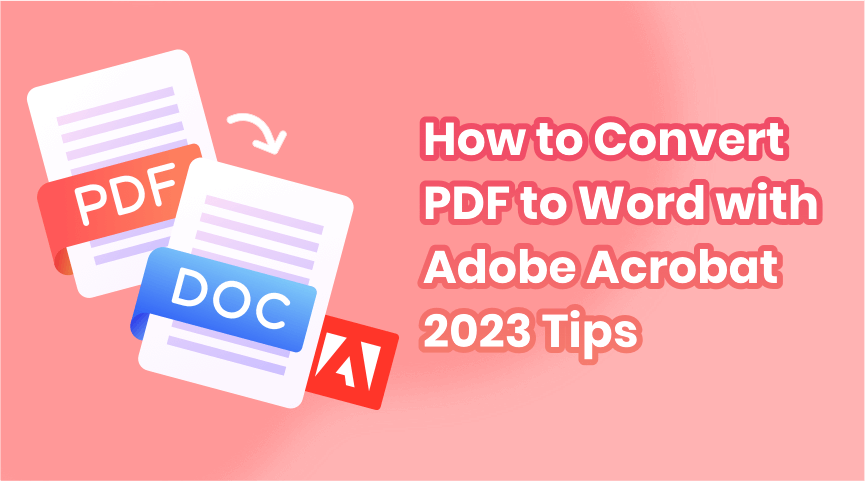Have you ever received a PDF file that you needed to edit or annotate but found it impossible to realize directly? Perhaps you have even spent hours retyping the content into a newly created Word doc. or docx. document. Although you don’t want to accomplish it in such a stubborn way, you cannot find more effortless methods to convert PDF to editable Word files. In this situation, converting PDF (Portable Document Formats) to Word using Adobe Acrobat is not a bad choice.
This article aims to tell you about PDF to Word conversion with Adobe Acrobat on a Desktop and gives you more alternatives to come true with the same results.
How to Convert PDF to Word with Adobe Acrobat on Desktop?
Adobe Acrobat converter provides users a way to convert PDF to Word documents. Helps a lot for people who do have a vast amount of PDF files that require editing. Its PDF converter allows you to upload the file that needs to be converted to the software, or upload via browser/desktop application interface.
Step 1: Download and install Adobe Acrobat PDF to Word converter.
Step 2: Enable “Adobe Acrobat-PDF to Doc Converter”, click the “+” button and import your PDF file, or drag and drop it into the feature zone.
Step 3: Choose to output the format as “PDF to Word”.
Step 4: Adjust other parameters if needed.
Step 5: Click the “Start” button to proceed with converting your PDF document into an editable Word format file.
(Should notice that the product of “Convert PDF to Word” with Adobe Acrobat can only be accessed with a 7-days trial plan or a paid subscription.)
How to Convert PDF to Word with Adobe Acrobat Online for Free?
The price of Adobe Acrobat application for both Standard and Pro versions are shown as follows. As you can see, it is a little bit unworthy if you just need to use the PDF to Word converter less than a few times.
Adobe Acrobat’s online PDF to Word converter supports you to convert files in seconds, while no need to download any software. Following these steps:
Step 1: Open your web browser and go to the Adobe Acrobat online website.
Step 2: Click on the “Select a File” button and upload the PDF file you want to convert.
Step 3: After uploading, select “Microsoft Word” to output the Word file.
Step 4: Click the “Convert to Word” button to start processing.
Step 5: Adobe Acrobat Online goes for the conversion and automatically saves the Word file to your computer when it is finished.
Note: Adobe Acrobat Online Website has a limitation on the number of conversions and the file size. If you need to convert more files, you may need to buy the plans or use other PDF to Word converters.
Pros and Cros of Using Adobe Acrobat PDF to Word Converter
Pros
- Have a 7-days trial plan. You can explore more features to learn whether they can match all your needs.
- Adobe Acrobat is a well-known reliable tool that people can feel free to use.
- Allows cross-system platforms used such as Windows and Mac.
Cons
- The number of conversions you can use for a free trial is limited.
- The file size is restricted when you don’t pay for the subscription.
- The user interface is designed complex for beginners, making it difficult to navigate.
Overall, Adobe Acrobat’s PDF to Word conversion feature is a reliable option for users who require high-quality and secure conversions. However, the cost and complex interface may be a drawback for some users.
Alternatives for Adobe Acrobat PDF to Word Converter
Concerns about the cost you need to enable the file format conversion, there could be the best choice to have such a totally free PDF to Word doc. file converter similar to Adobe Acrobat and that is ONEPDF.
The cherry on the cake is that this PDF converter allows you to operate all the conversions online and is absolutely free for everyone to use any feature. If you want to convert Excel to PDF, or convert any file format from and to PDF, no need to switch to other tools, ONEPDF works on a large range of online format conversions. Plus, ONEPDF can improve your productivity which saves you time and money with the vast library of functions that you can also use to read, annotate, merge or split, compress, encrypt, e-sign…and so on just in this comprehensive platform.
- All-in-one PDF tool online: It breaks the border of file interconvert on any kind of format, including text, image, and data. Supports more than 30 kinds of file formats.
- High conversion accuracy: Get the same data in Excel or PPT, Word that contains text or numbers as the original file, without messy format loss.
- Assurance of Safety: All of your files are encrypted with modern SSL technology, well protected personal privacy. And for further security guarantees, ONEPDF’s server will automatically delete all files when you close the download page.
- Powerful OCR feature in ONEPDF for free: Convert scanned PDFs to editable formats outputs using OCR tech.
- Effective PDF Conversion feature functions well and more features are coming soon in the near future.
A Clear Guide on How to Convert PDF to Word with ONEPDF
To use ONEPDF to make your PDF file conversion on the go, please follow these steps:
- Browse onepdf.online and click on the “ PDF to Word” under the feature bar of “Convert from PDF” on the homepage navigation. Or choose the corresponding feature among the feature boxes in the middle part of the homepage.
- You will go to this page. And follow the steps listed below to process your PDF file conversion. “Upload-Waiting-Download”.
That’s all? Yep, that’s all you need to do. If there are any questions, feel free to contact the service team whenever it is.
Some FAQs You May be Curious About
Is It Possible to Lose Quality When Converting from PDF to Word?
No. If you use an online PDF conversion tool like ONEPDF, there would be minimal or no quality loss.
Can I Convert My Word File Named Docx.?
Yes. There’s no limitation on whether the Word file is doc. or docx. ONEPDF can convert both of them to any format you want.
Is the ONEPDF PDF to Word Converter Online Free and Safe to Use?
Yes, totally free and you can rest assured to use it. This PDF tool is developed to give benefits to people who get trapped in file management.
For the safety problem, ONEPDF will not save your data as long as you close the download page. All the files you have uploaded will be automatically deleted simultaneously.
Sum Up
You can use Adobe Acrobat PDF reader online or on the desktop. But the Adobe Acrobat converter only has 7 days free trial, once the trial plan expires, you need to upgrade to a subscription. In this case, we suggest you to try ONEPDF, offering a permanent free plan for you that agrees you to not only convert files but also annotate and organize PDFs online.
With a PDF converter – Adobe Acrobat or ONEPDF, you can gain a perfect solution that may solve the problem of converting the file format you need for your work. Let’s try it!