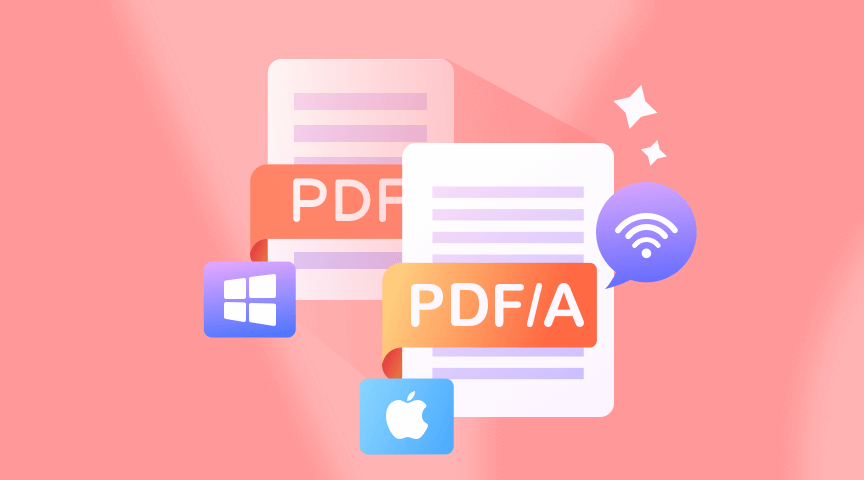Since its inception in 1993, PDF has been with us for a long time. Undoubtedly, PDF is the most popular format and is widely used for sharing and printing files. In addition, it is also secure for it can not be modified. But we also need to know its limitation.
As time goes by, a PDF containing a variety of content might be obsolete and can not be opened. Under such a situation, you will need to know PDF/A. PDF/A files are more compact than regular PDF files. Converting PDF to PDF/A ensures the content of the document will remain visible and readable for many years to come.
So What Is PDF/A?
The “in” PDF/A stands for Archive, indicating the file format is designed to be used for the archival storage of important documents.
First introduced in 2005 by ISO, PDF/A is a file format that is used for long-term archiving of electronic documents. It is a subset of the PDF file format that was developed specifically for the preservation of electronic documents over an extended time.
What Are The Difference Between PDF and PDF/A
Although PDF/A is derived from PDF but they are indeed two different file formats with their own features. Herein, we list some of the main differences between the two formats to help you better understand them and know which one is better in different situations.
1. Purpose: PDF is used to create, display, and share electronic documents, while PDF/A is to used to ensure that electronic documents can be preserved and accessed over an extended time.
2. Types of content: PDF supports multimedia content and interactive forms. PDF/A does not allow audio, video, and executable content as they can make it difficult to preserve documents over time.
3. Fonts and Graphics: PDF allows fonts and graphics to be embedded within the file or referenced externally, while PDF/A requires all fonts and graphics to be embedded within the file itself.
4. Encryption. PDF allows encryption, while PDF/A doesn’t allow it.
Now you might have a general understanding of PDF/A and let’s go back to our topic – How to convert PDF to PDF/A on Windows/Mac/Online.
Convert PDF to PDF/A Online Using ONEPDF
ONEPDF is a one-stop online platform that combines a multitude of PDF editing tools to make it easy for PDF editing. You will be allowed to convert PDF to different formats, not to mention PDF/A. Formats like Word, Excel, PPT, and image (PNG, JPG) are all supported to be converted from PDF, and vice versa.
In addition to serving as a PDF converter, ONEPDF also allows you to compress PDFs, split PDFs, password protect PDFs, add watermarks to PDFs, and more on PC, Mac, and mobiles. In aword, almost all editing that you want to perform on a PDF file can be achieved in ONEPD.
ONEPDF comes with an intuitive interface to let you start a PDF to PDF/A conversion quickly. Now follow us to have a look at how it works.
Step 1. Open the ONEPDFand then choose ONEPDF PDF Converter tool by tapping on it.
Step 2. Upload the PDF file that you want to convert to PDF/A by clicking on the “Select Your File” button or simply dragging and dropping the file into the upload area.
Step 3. Once the PDF file is uploaded, select the PDF/A format as the format that you want to convert to from the right output format list. You can see the output formats, besides PDF/A, also include DOC, DOCX, PPTX, XLSL, etc.
Finally, tap “Convert to PDF/A” to start PDF to PDF/A conversion.
Step 4. Once the conversion is complete, you can download the PDF/A file by clicking on the “Download File” button. Or you back to PDF Converter to start a new conversion.
ONEPDF is a totally free online PDF converter and has no limitation to the number of files. Additionally, ONEPDF does not require any registration or personal information, ensuring that users’ privacy is protected. Have a try now.
Convert PDF to PDF/A Using PDF2GO
PDF2GO is another easy-to-use online PDF converter for anyone who works with PDFs and needs a quick way to convert their files.
Below is a simple guide to show how to convert PDF to PDF/A with it.
Step 1. Select PDF2GO PDF To PDF/A Converter and add the PDF file to convert to PDF/A by clicking the “Choose File” tab.
Step 2. Now you have entered a new page on which you can choose the PDF/A format. Scroll down the page and you will see “Settings”. Click on the down arrow and choose the needed PDF/A format from the drop-down format list.
Step 3. When the PDF/A format is confirmed, click on the START tab to begin the conversion process. And when conversion is done, you can download the PDF/A file.
After conversion, on the downloading page, you can choose any additional options that you may want to apply, such as splitting PDF, Merging PDF or further editing your files.
How to Save PDF as PDF/A with Third-Party Software on Windows/Mac
1. Convert PDF to PDF/A Using Adobe Acrobat DC
Although more and more PDF editors are flocking into the market to satisfy people’s needs, Adobe Acrobat DC is still recognized to be the best. It allows you to perform a range of editing functions on your PDFs on desktop ( Windows, Mac) and mobile devices.
Here are the steps to save a PDF as PDF/A using Adobe Acrobat.
Step 1. Open the PDF file to be converted to PDF/A in Adobe Acrobat DC . Select “Tools” from the top menu and then select “PDF Standards”.
Step 2. You will be automatically led to the Save As page. Three “Save as” options are listed on the right. Just select select ” Save as PDF/A” to process the PDF.
Step 3. Choose a location to save the converted PDF/A file and give it a name. Once the conversion is complete, the PDF/A file will open automatically in Adobe Acrobat with a notification showing its compliance with PDF/A stand.
With Adobe Acrobat, you can easily convert your PDF files to PDF/A format. However, note that Adobe Acrobat is a paid software.
2. Convert PDF to PDF/A Using Nitro PDF Pro
Niro PDF Pro has an Intuitive Microsoft Office ribbon-style interface, being always regarded as the best alternative to Adobe Acrobat DC. Its combination of content editing, creating, and makeup features for PDFs that are used to please users. Let us show you how it works to convert PDF to PDF/A.
Step 1. Download Nitro Pro on your Windows, Mac, or iOS and install it.
Step 2. Open the PDF document you desire in Nitro Pro. Head to the Convert tab and choose PDF/A as the standard you want.
Step 3. And then Nitro will ask you to save the converted file. Choose a place on your device for saving it. And that’s it.
Similar to Adobe Acrobat, Nitro often discourages users for its exorbitant price. But considering what it provides, the price seems reasonable.
Conclusion
In this post, we have covered the information about what is PDF/A and the reasons for converting PDF to PDF/A or the benefits of PDF/A.
PDF/A provides a reliable and standardized format for archiving and preserving electronic documents. Companies and government organizations usually have tons of PDF files to deal with and for better protecting these PDFs and a quick search, it is highly recommended to convert them to PDF/A.
We also have filtered the four best tools to help you convert PDF to PDF/A, such as ONEPDF, a free online PDF editor that you can use to convert PDF and satisfy other PDF editing needs regardless of device. And Adobe Acrobat DC, the industry standard, allows you to enjoy more advanced PDF editing features even offline on your Windows, Mac, or mobile.
FAQs
Question 1: Is PDF/A Searchable?
Yes. In fact, a PDF/A file is always text-searchable. PDF/A files can be created from scanned documents by using OCR (Optical Character Recognition) software to recognize the text in the document and convert it into searchable text.
Question 2: Can I Convert Other Formats to PDF/A?
Apart from PDF, several file formats can also be converted to PDF/A, including Microsoft Word documents (DOC, DOCX), Rich Text Format (RTF), Text files (TXT), Web pages (HTML, HTM), JPEG images, TIFF images, PNG images, BMP images GIF images, CAD drawings (DWG, DXF), OpenOffice documents (ODT, ODS, ODP), and XML files
The specific file formats that can be converted to PDF/A will depend on the PDF/A converter or software that you are using. It’s always a good idea to check the file formats with the converter or software before attempting to convert them to PDF/A.
Question 3: Common Cases of Using PDF/A?
Some common use cases of PDF/A include:
- Legal documents: PDF/A is often used in the legal industry to ensure that important documents remain readable and accessible over time.
- Financial records: Companies may use PDF/A to archive financial records, such as tax filings and invoices, to ensure compliance with regulations.
- Government documents: PDF/A is often used by government agencies to archive important documents, such as historical records and census data.
- Medical records: PDF/A can help ensure that electronic medical records are preserved and accessible for future use in patient care.
- Digital preservation: Libraries, archives, and museums may use PDF/A to preserve digital materials, such as books, photographs, and manuscripts, or long-term access and use.