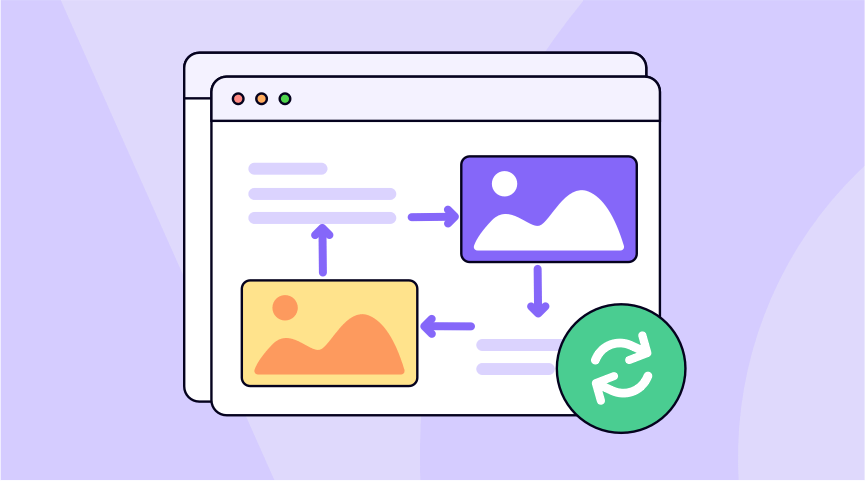While HTML (HyperText Markup Language) is a widely supported language, meaning that webpages will look different depending on the device. PDF (Portable Document Format) files are designed to look the same on all devices without suffering changes in formatting. Therefore sometimes, you may want to convert any webpage HTML to a PDF document for further use.
With many powerful online converters, it is possible to make a conversion from HTML to PDF in a matter of seconds. In this article, you will learn how to convert HTML to PDF with great online tools, which will save you time and effort and boost productivity.
Convert HTML to PDF on Windows
Believe it or not, Adobe Acrobat is one of the most popular PDF viewers and editors. Most officers would choose this to make their file conversion easier. It has an HTML-to-PDF conversion feature that allows you to convert Chrome HTML to PDF files directly. This conversion tool is reasonably precise, as long as your HTML page does not have a complex layout and complicated elements.
What’s more, you can use this program to further edit the text when the conversion is completed. Whether you use a Mac or Windows computer, check the steps below and help you master the way to convert HTML files to PDF in the Acrobat desktop app.
- Open Acrobat and choose Tools › Create PDF › Web Page.
- Enter the complete path to the web page, or click Browse and locate an HTML file.
- Click Capture Multiple Levels and enter the number of levels to include.
- If you select Get Only N Level(s), select Stay on Same Path to download only web pages subordinate to the specified URL, or select Stay on Same Server to download only web pages stored on the same server.
- Click Settings/Advanced Settings, change the selected options in the Web Page Conversion Settings dialog box as needed, and click OK.
- Click Create and save your converted file on your devices.
That would be way more complicated to use the desktop app. If you want a way to convert HTML to PDF quickly, use the Acrobat extension for your web browser:
- Open the HTML web page in your Google.
- Select Convert to PDF in the Adobe PDF toolbar.
- Save the new PDF file in your desired location.
With the help of Acrobat desktop and online tools, you get much more than a PDF converter. Editing PDF text and image files on any operating system without going back to the source files and converting all types of files to and from PDF format, such as Microsoft Excel and Word documents, JPGs, and many more. What a powerful document converter.
Convert HTML to PDF Online
ONEPDF
If you are looking for the best HTML to PDF converters to capture webpages for storage or sharing, ONEPDF will be a great choice. A wide range of file formats can be converted to PDF by ONEPDF, at no cost to all users, including images, iOS files, web pages, text, sketch CAD, and other file formats.
Steps to Convert HTML Text to PDF
- Go to the ONEPDF website and choose PDF Converter. It offers a straightforward way of converting any file format to PDF.
- Select the HTML file you want to change or drag & drop it above from your device.
- Click the button to convert HTML to PDF online to start the conversion. The process takes a few seconds.
- Once done, download the result in PDF format for viewing and select the location to save.
With free ONEPDF, file conversions from HTML to PDF are easy, reliable, and convenient, so you can quickly convert your document to the formats you need. It is the most straightforward and convenient tool available online. With faster downloads of converted files and friendly and helpful support when you need it, you’ll have everything you need to work with your files. For most users, we are worried about the privacy and safety of the website, ONEPDF will delete the data immediately, which greatly guarantees our privacy. Do the file conversion in a one-click step with ease.
If you want to have your much more files converted on ONEPDF, you need to register your account first as registered and logged-in users can have unlimited access to downloading the converting files. Otherwise, users need to wait for 60 minutes to download the second converting file.
So once logged in, you can convert your files for free and quickly.
Convertio
Convertio is a free tool for converting to many different file formats and is simple to use. It supports more than 300 file formats conversion, which is favored by most students, officers, and business people, and offers an unbelievably fast conversion. Follow the steps below and get your document conversion done in a few taps.
- Open the website on your browser.
- Choose to upload a file from your computer, Google Drive, or Dropbox, or you can paste it into a URL (web address).
- Select PDF in the Document option as your desired conversion format. Because Convertio is a tool for converting a large number of different file formats, not just web pages. In this case, since we’re converting HTML web pages, we’d choose the option to paste in a URL and select PDF as the format to convert to.
- Click Convert. The process takes some time, just be patient.
- Once done, select the location and download the PDF or share it with others.
With Conventio, you will get a high-quality conversion that accurately renders a PDF file into an HTML conversion. Thanks to this advanced process, you will be able to maintain most of the format before the conversion, like merging, compressing, splitting, and password-protecting PDFs. But it may create some inconsistent results due to the complicated HTML contents and the background images don’t always display on the new PDFs.
Conclusion
The most difficult part is choosing the file format to convert to because there are so many from which to choose. Since most of the HTML files to PDF online converters are free and simple to use, get one as your daily handy tool.