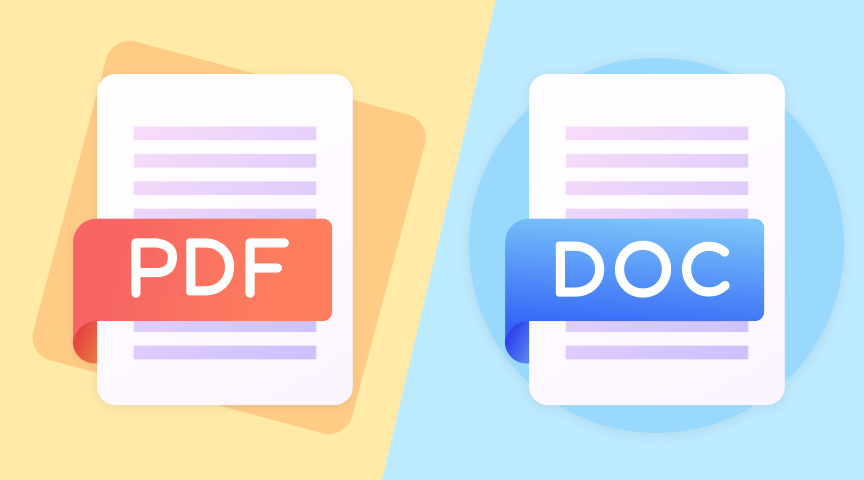Are you looking to convert a PDF document to DOCX format? Look no further. We’ve got you covered.
Converting documents from PDF to DOCX format is an easy task, especially with a variety of tools available. In this article, we’ll explore several methods including online, mobile, and desktop to optimize your PDF documents for editing and sharing.
Ready to get started? Let’s dive in and discover some efficient ways to convert your PDFs to DOCX.
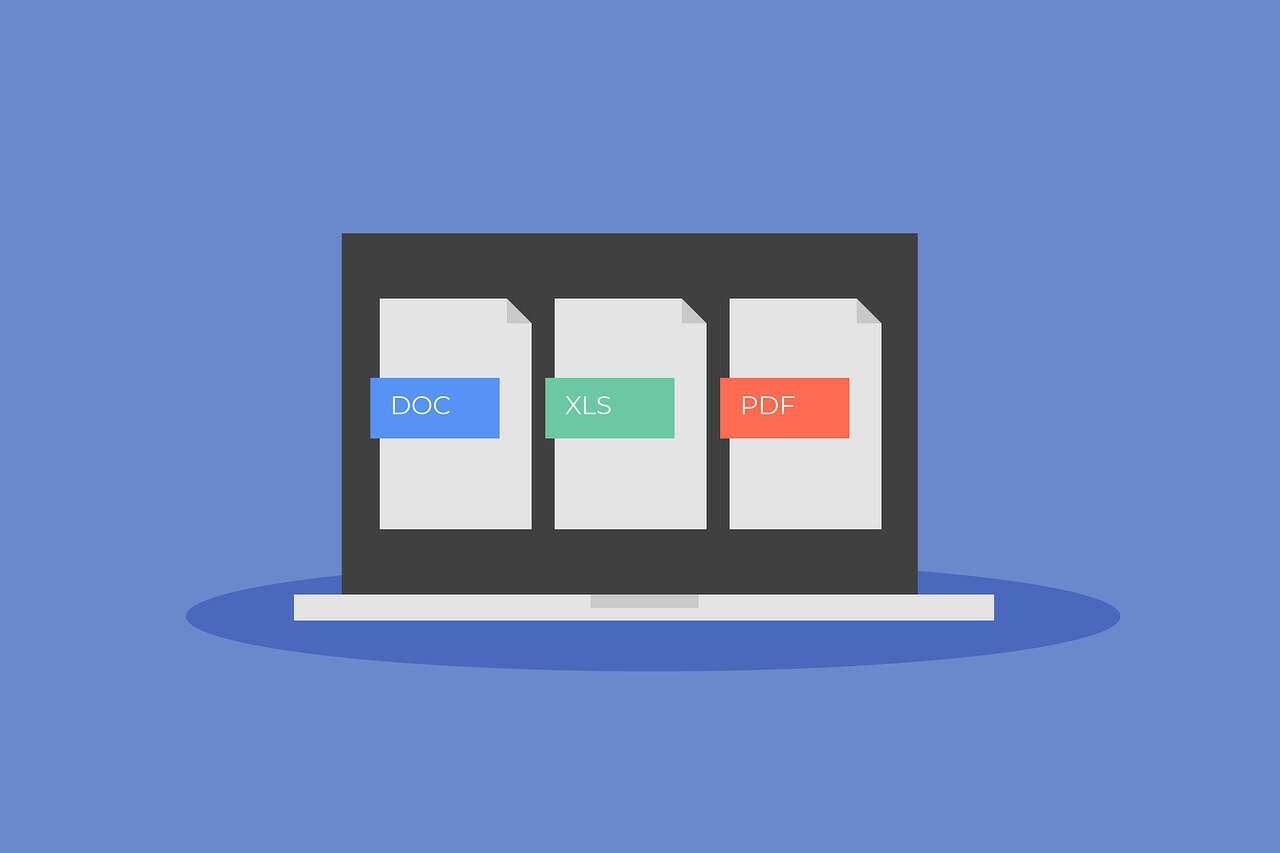
Convert PDF to DOCX Online
Using Online Tools
There are various online tools that allow you to convert PDF files to DOCX format quickly and easily.
A FREE ONLINE tool that is popular among students and professionals is ONEPDF, which enables users to convert a PDF to a DOCX with only a few links.
How to use ONEPDF online to turn a PDF into a DOCX for free:
Step 1. Open the PDF converter and select the PDF file you want to convert;
Step 2. Once you upload the file, choose the “DOCX” format and click the “Convert” button
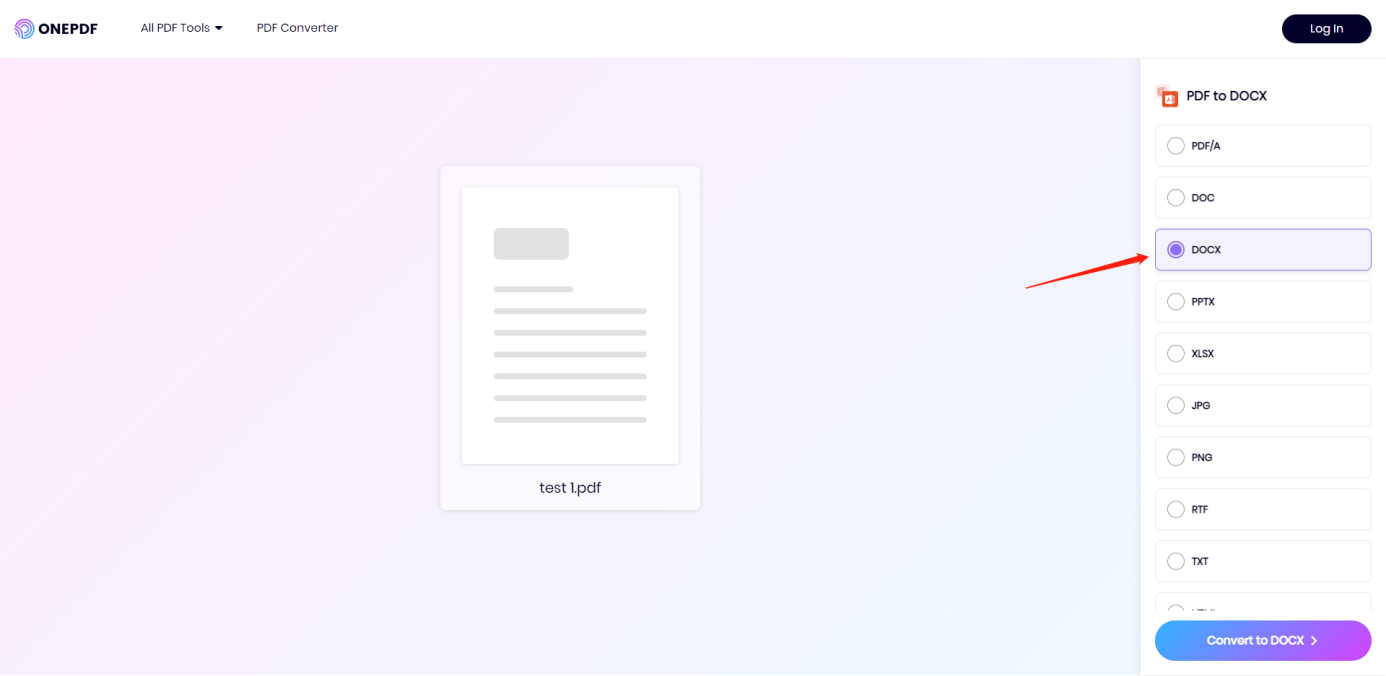
Step 3. Once it’s done, you can download your converted file.
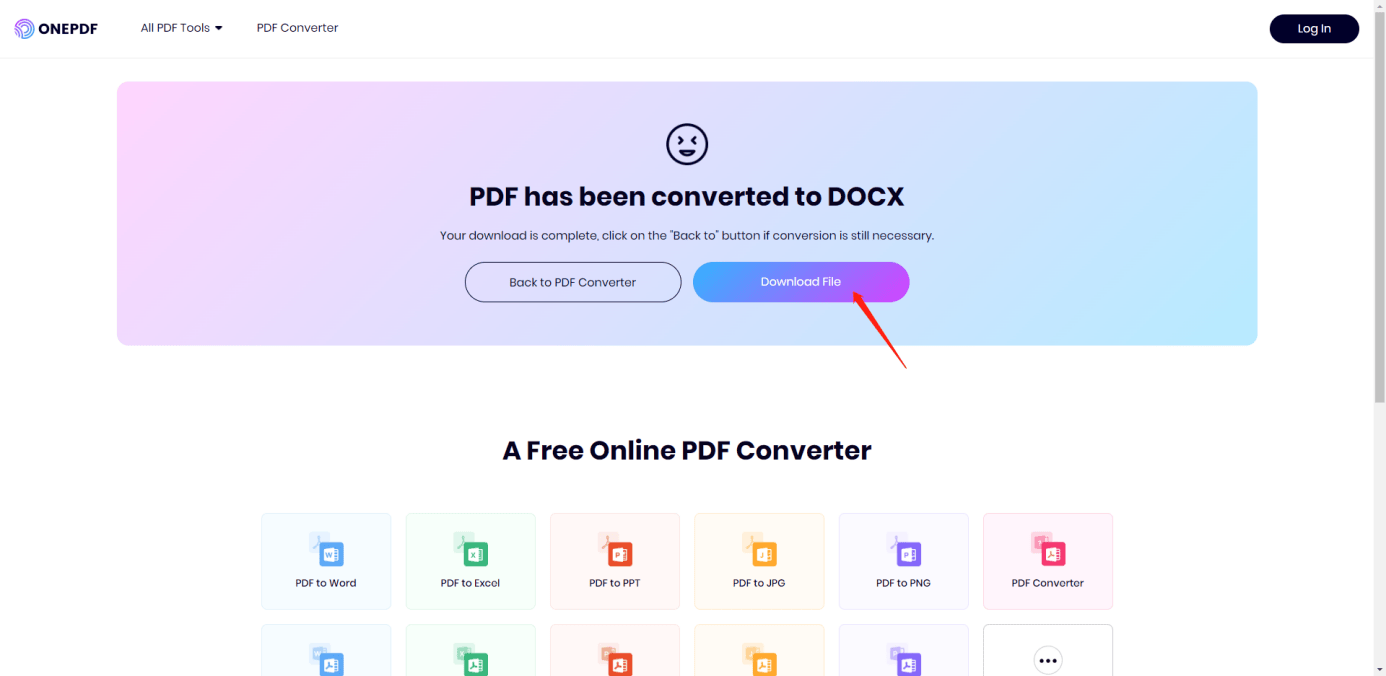
Another online converter is Adobe Acrobat’s online PDF to Word converter, which is also free and easy to use.
Just upload your PDF file, and it will be turned into a DOCX file for you to download.
The third online converter is ONLINECONVERT which allows you to easily convert your PDF files to DOCX format right from your browser. The how-to-use steps are the same as the above online tools.
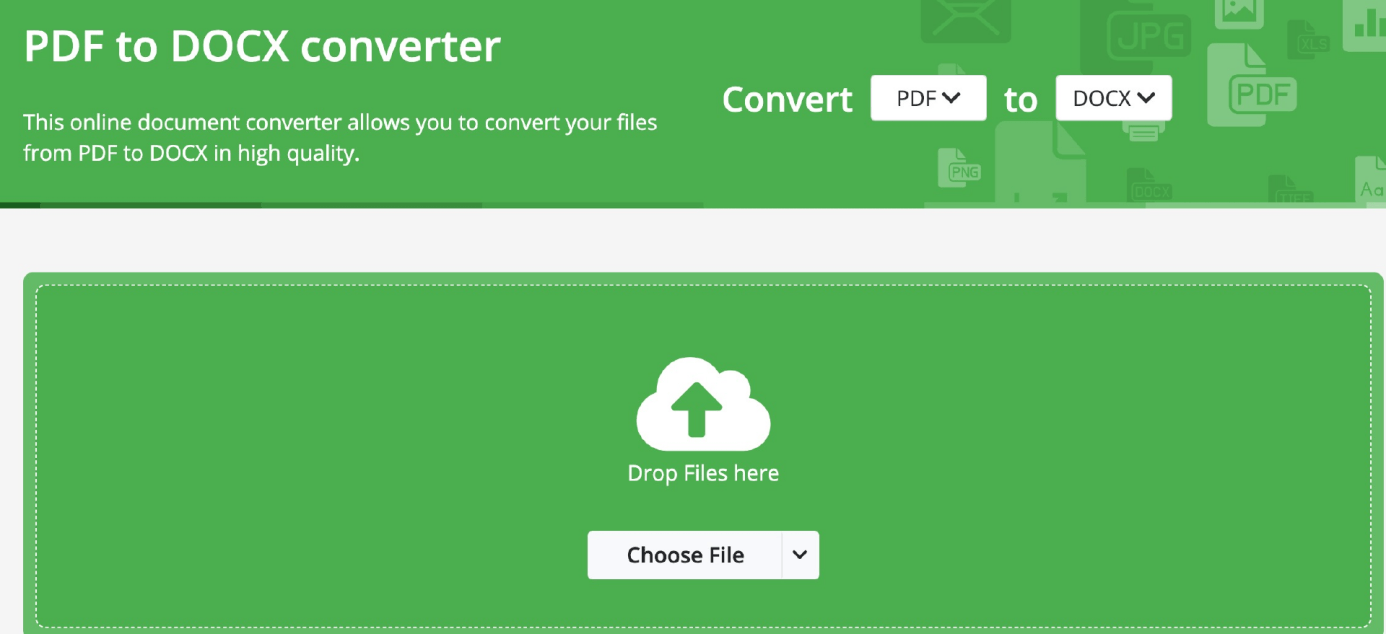
Convert PDF to DOCX on Desktop
Using Microsoft Word
If you don’t want to visit online websites frequently, then Microsoft Word provides an easy way to convert a PDF to a DOCX file on a desktop.
First, open the Microsoft Word on your laptop. Click on “File” and then “Open” from the drop-down menu.
Select the PDF you want to convert and wait for the program to work on the conversion. You can edit the content once completed.
When converting a PFD to a DOCX file, the layout and formatting sometimes may be changed. Feel free to make changes as needed before saving the converted file by clicking on “File” and “Save As”. Do choose “Word Document (*.docx)” as the file type.
Using Adobe Acrobat Pro
Adobe Acrobat Pro is not only an online tool, but also a desktop software. If you have it on your computer and also a paid subscription to the tool, turning PDF to DOCX is much more time-saving.
The advantage of using Adobe Acrobat Pro is that it keeps the original formatting and text. You don’t have to make adjustments manually.
Step 1. Open Adobe Acrobat Pro, click on “File,” and then “Open” to pinpoint the PDF file you’d like to convert.
Step 2. Click on “Export PDF” in the right-hand toolbar.
Step 3. Choose “Microsoft Word” as the file format, and remember to select “Word Document (*.docx)” from the drop-down menu.
Step 4. Click on the “Export” button to start the conversion process. The program will remind you to save the converted file once it is done.
Convert PDF to DOCX Using Mobile
Using Android Mobile Apps
Android users could find tons of apps that can help convert PDF files to DOCX format.
One of these apps is LightPDF. It is an AI-powered PDF Convert in the Cloud that allows you to convert, collaborate, and more on PDFs at lightning speed.
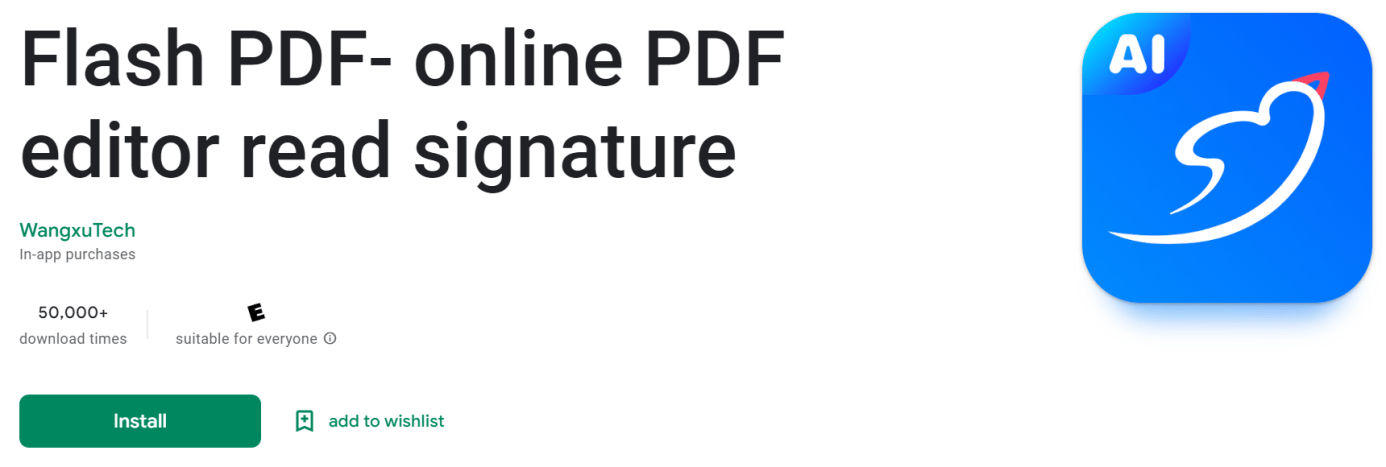
You can download this app from its website and convert your PDF to DOCX files after creating a new account.
The app will then automatically convert the file and save it in your desired location.
Another useful app is EasyPDF, which allows you to import files for conversion from other apps such as Google Drive, Box, Dropbox, Gallery, File Manager, and many more.

After installing the app, open it and select the PDF file you want to convert. TAP “Convert” and the process begins. You’ll receive a notification once the conversion is done.
Using iOS Mobile Apps
A popular choice for users of iOS devices is PDF Converter by Readdle. To convert a PDF to a DOCX file, install it on your iPhone or iPad and open the PDF file you want to convert.
This app supports the following document formats: Word, Excel, PowerPoint, Pages, Numbers, Keynote, TXT, HTML, JPG, PNG, and Safari web archive.
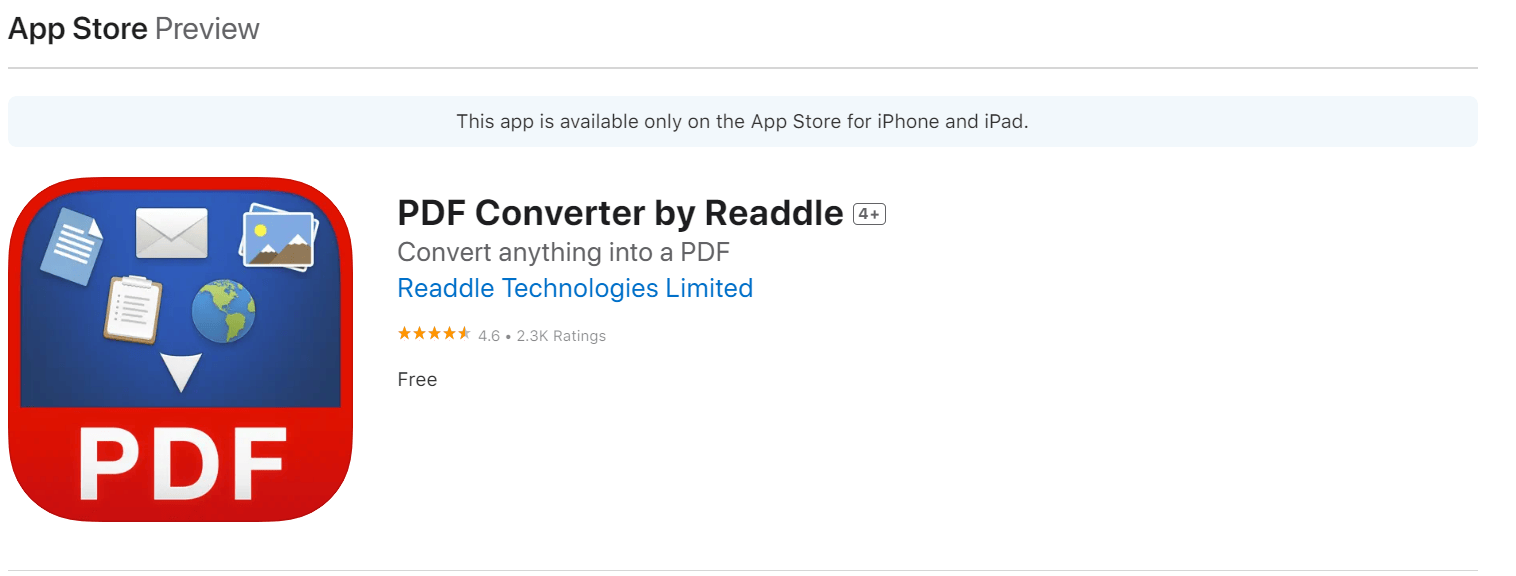
After opening the file, tap the “Share” icon and select the “Convert to Word” option. The app will then automatically convert the file, saving it in your preferred location.
Another useful iOS app is PDF to Word Converter. Using this app, you can even convert PDFs from Dropbox, Google Drive, iCloud, Gmail, Box, and OneDrive into editable Microsoft Word documents.
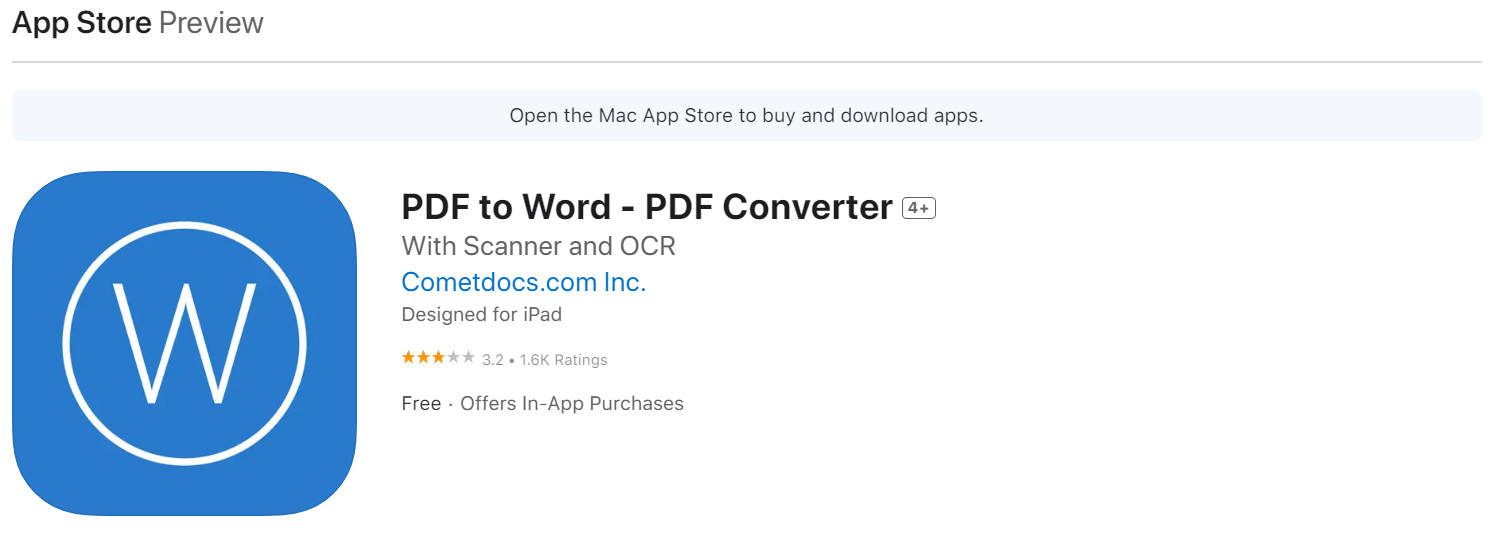
Once installed, open the app and import the PDF file you want to convert. Select the “Convert” button and wait for the process to complete. Layout and formatting (including tables and images) are preserved in the DOCX file.
Check the Security and Privacy

Whether you are using an online converter of PDF to DOCX, desktop software, or a mobile app, a question you are concerned about is: will my data be safe?
Here are some tips to double-check your privacy before using any converters.
If you are using online converters, take a look at the URL to see if there’s a “https” prefix. The prefix tells people that the website uses a secure connection. No devices or third parties other than your laptop and the website will be able to get access to the data.
Some online converters of PDFs to DOCX also promise that they will delete the files after a certain period. You can always delete the files after the conversion manually.
Using desktop software like Adobe Acrobat means your file will be on your computer. This is one of the benefits of using desktop software. But don’t forget to keep the software up-to-date in case any potential malware may get in the way.
If you prefer to use a mobile app to convert PDF to DOCX, do your homework before installing an app. Do not click on the tick boxes if you don’t want the app to have access to your other files and data.
Do the research and select reputable websites or apps that will help you protect your files during the conversion process.
By being diligent about security and privacy, you can safely convert your PDFs to DOCX while maintaining control over your personal information.
Key Takeaway: How to Convert PDF to DOCX for Your Needs
Converting PDF to DOCX is a common need whether in school or at work. There are various options available including online converters, desktop software, and mobile apps.
Online Converters is a good option when you have to convert PDF to DOCX quickly. We introduced ONEPDF to you, which starts the conversion process after you click a few times.
Desktop Software gives you more control if you have some specific needs. Installing desktop software like Adobe Acrobat, you can use more advanced features to convert PDF to DOCX in a customized way.
You can make changes to the text, format, or images. Some apps may require a purchased license to use all features.
Mobile Apps for converting PDF to DOCX allow you to convert files at any time, especially when you’re not on your computer.
LightPDF for Android devices and PDF to Word Converter for iOS devices are popular in the market.
Finally, do not forget to check the security and privacy issues. Now you’ve learned how to convert PDF to DOCX, pick one or two methods that you would like to try and start the efficient conversion process.