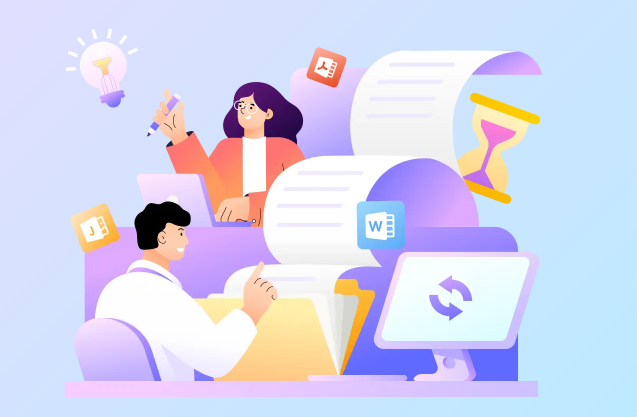DWG and DXF are the two most common formats in the field of design. DWG is mainly for drawing, whereas DXF is generally used for sharing.
Both are important files for designers, engineers, and architects. So most people might not be familiar with them. And also because they can only be used by Autodesk software and CAD programs, it will be hard when you want to share them with others.
PDF formats are widely used for sharing and distributing documents because they are easily viewable on most devices while maintaining the same formatting and layout across all platforms. By converting your DWG/DXF files to PDF, your drawings and designs can be shared and viewed by anyone without the need for specialized software or technical expertise. Additionally, PDF files can be password-protected, and thus it can prevent unauthorized access and ensure the security of your designs and intellectual property.
Below we have outlined the best 4 free and paid online DWG/DXF to PDF converters to meet your needs.
Best Free DWG/DXF to PDF Converters Online
If you are looking for ways to convert DWG to PDF or convert DXF to PDF, you are in the right place. 2 best free online DWG/DXF to PDF Converter is recommended for you.
1. ONEPDF
You may have known What ONEPDF is from its name that it is a PDF editing tool. Yes, you are right. ONEPDF is an all-in-one online PDF editor to empower your productivity. It is packed with features to please users. It lets you edit any PDFs, convert PDFs, merge PDFs, split PDFs, and compress PDFs and it provides a security option for important PDF documents by encrypting them via password.
Easy to use with an intuitive interface is one of ONEPDF’s strengths which allows you to find your needed tool and get straight to editing. What’s more, with all ONEPDF has provided, it is free for people to use.
Here are the steps to convert DWG/DXF to PDF using ONEPDF.
Step 1. Access ONEPDF DWG/DXF to PDF Converter using your browser and upload the DWG or DXF file in it.
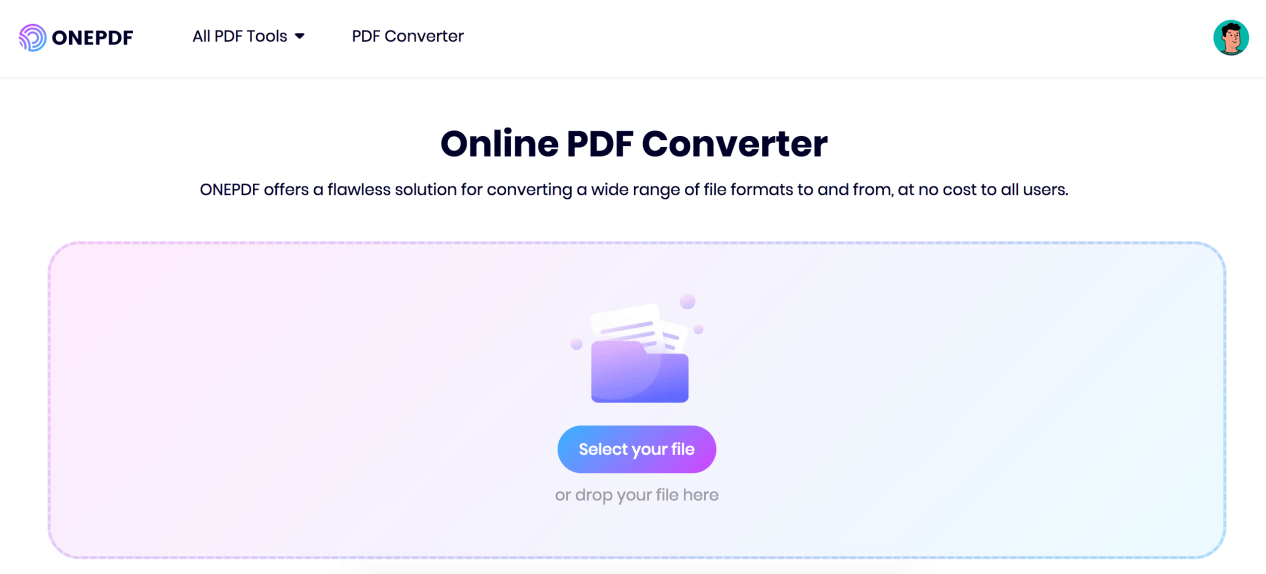
Step 2. Once the DWF file is successfully uploaded, you can start the online DWG to PDF conversion by tapping the Convert button.
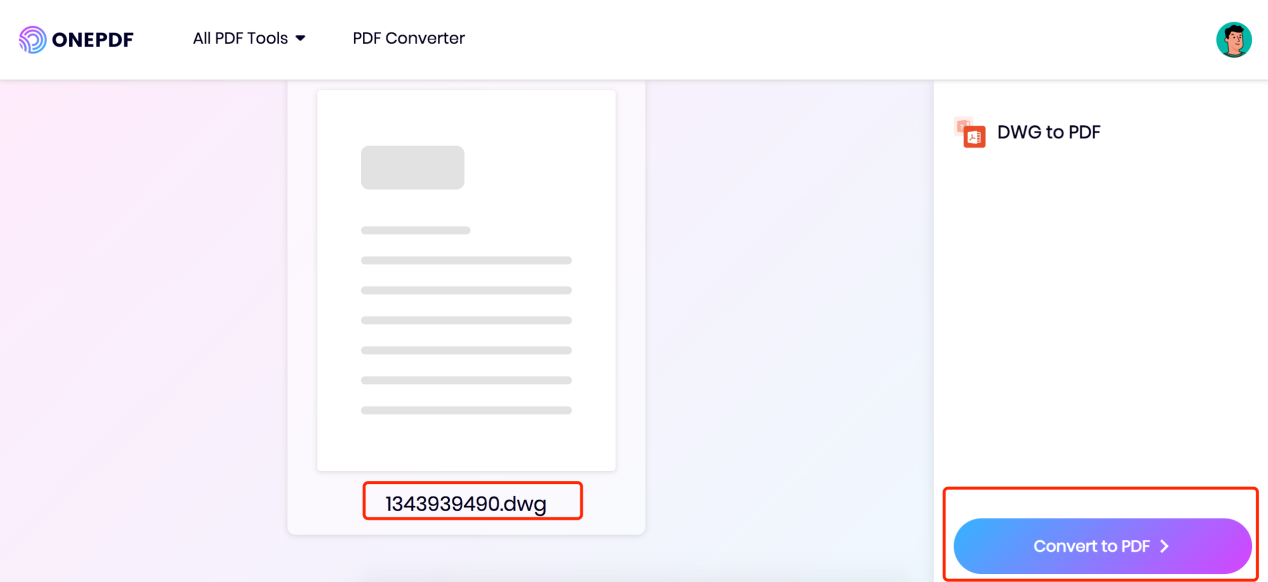
Step 3. After ONEPDF converts the DWG file to a new PDF, you can download it and save it to your desired location.
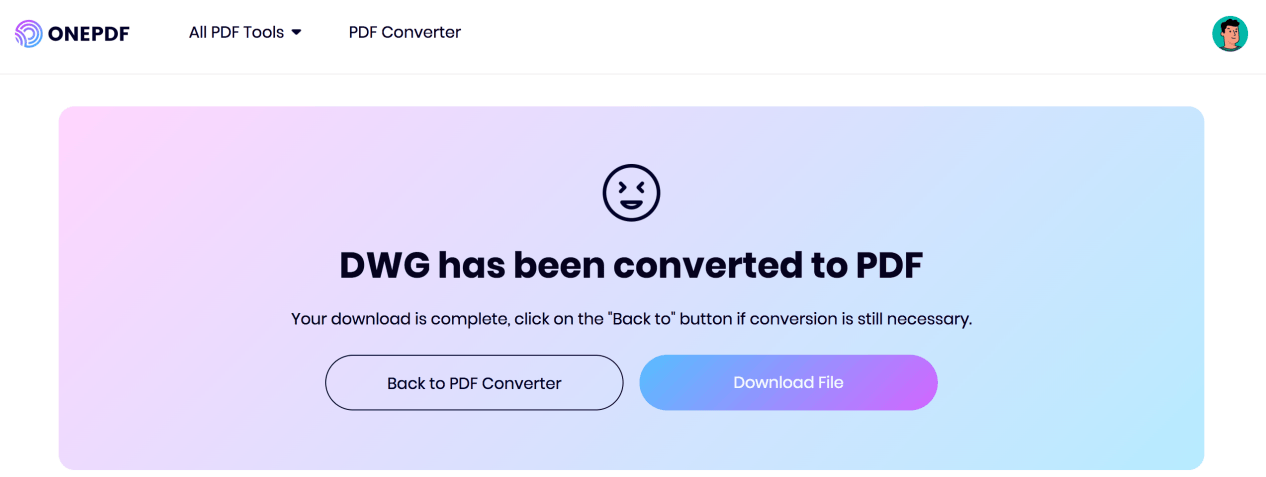
Here to take an example for you, we choose the DWG file to convert and show you the whole process of converting it to PDF for your reference with a step-by-step guide. These steps also apply to converting a DXF to a PDF.
2. Allinpdf
Allinpdf is a web-based PDF converter that allows you to convert different formats to PDF. You are supported to convert DWG to PDF, convert Excel to PDF, convert GIF to PDF, and more formats to PDF.
Other features related to PDF editing, like merging, splitting, compressing, unlocking, and rotating PDF files, are also can be found here. What Allinpdf troubles me with is that its website is stuffed with loads of advertisements.
To convert DWG to PDF using Allinpdf, follow us:
Step 1. Go to allinpdf.com/dwg-to-pdf and open it in your browser. And drop the DWG file into it.
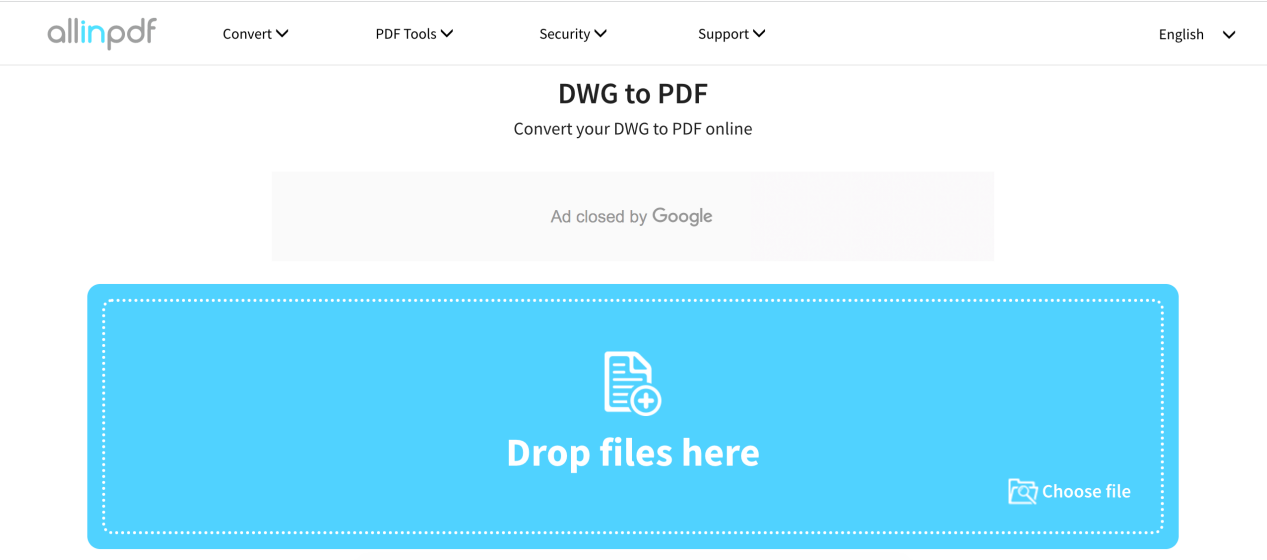
Step 2. Now you need to choose the output format, based on our need, we choose the PDF option. Tap OK to proceed.
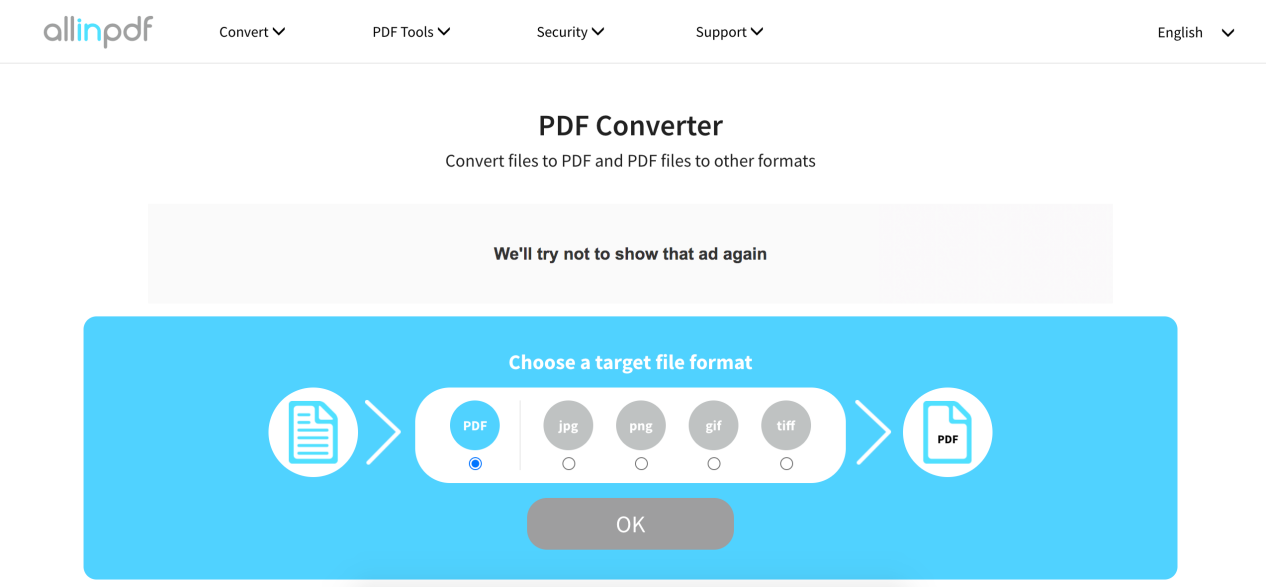
Step 3. You have successfully converted the DWG file to a PDF file. You can also download it here to your computer.
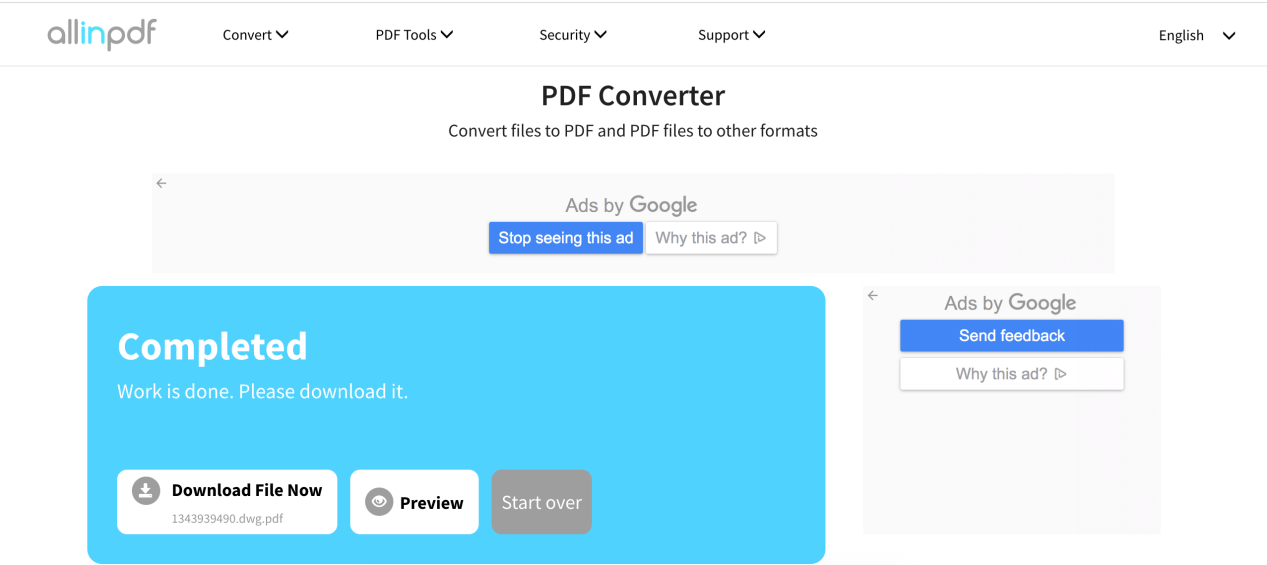
Best Paid DWG/DXF to PDF Converters Online
While many advanced PDF converters out there provide a lot of features that you have to pay for, such as CloudConvert and AvePDF.
1. Cloudconvert
You might have heard about CloudConvert because it supports more than 200 formats to convert. But it actually can do more than that. It provides almost all basic tools for managing PDFs and some advanced features – creating, extracting archives, converting videos, ebooks, vectors, saving websites as PDFs, and more.
Unfortunately, while its free version also allows you to access some advanced features, you are limited to conversion times and file size. So if you want to enjoy all its advanced features, you have to pay for it. Its basic package is US$9.00.
To convert DXF or DWG to PDF using CloudConvert, only several steps are needed.
Step 1. Go to CloudConvert’s official site, and select CAD converter. Tap the Select File button to unload a DXF or DWG file to convert.
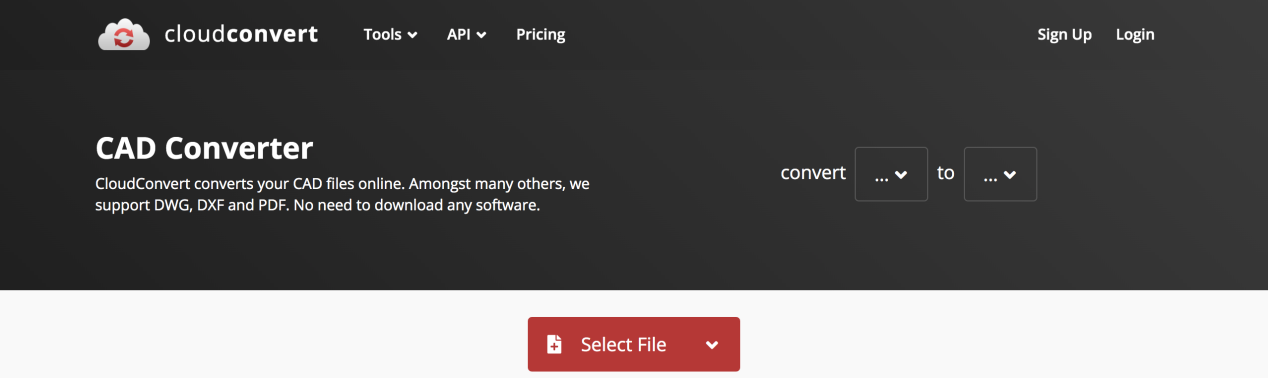
Step 2. When the DXF file is uploaded successfully, tap on the down arrow to choose PDF from the displayed output formats as the final file format. Then you can tap Convert to start converting.
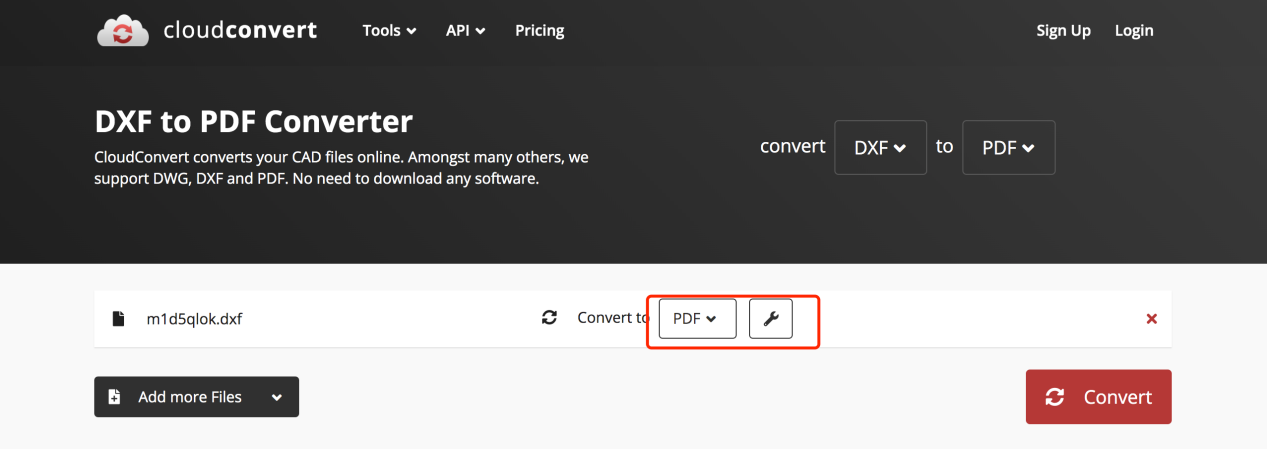
Step 3. After DXF to PDF conversion is done, you can preview the PDF and download it as you need.
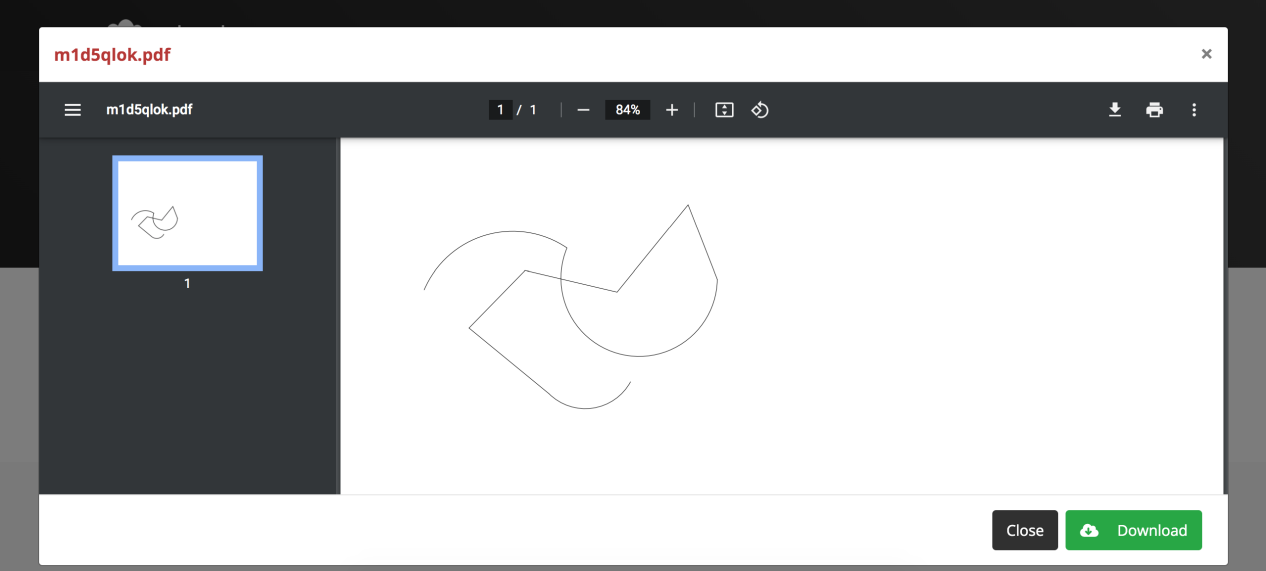
2. AvePDF
AvePDF is also an online PDF editor that offers a variety of features, such as converting different formats of files, document capture, scanning PDFs, and OCR functionality. All these make it stand out from others.
However, you need to pay after two free conversions, and for a free version, you are only allowed to use its named tools. For unlimited access, you need to pay US$47.6 per year.
To use AvePDF to convert DXF to PDF, you can:
Step 1. Head to avepdf.com/dxf-to-pdf and upload the DXF file you want to convert to PDF.
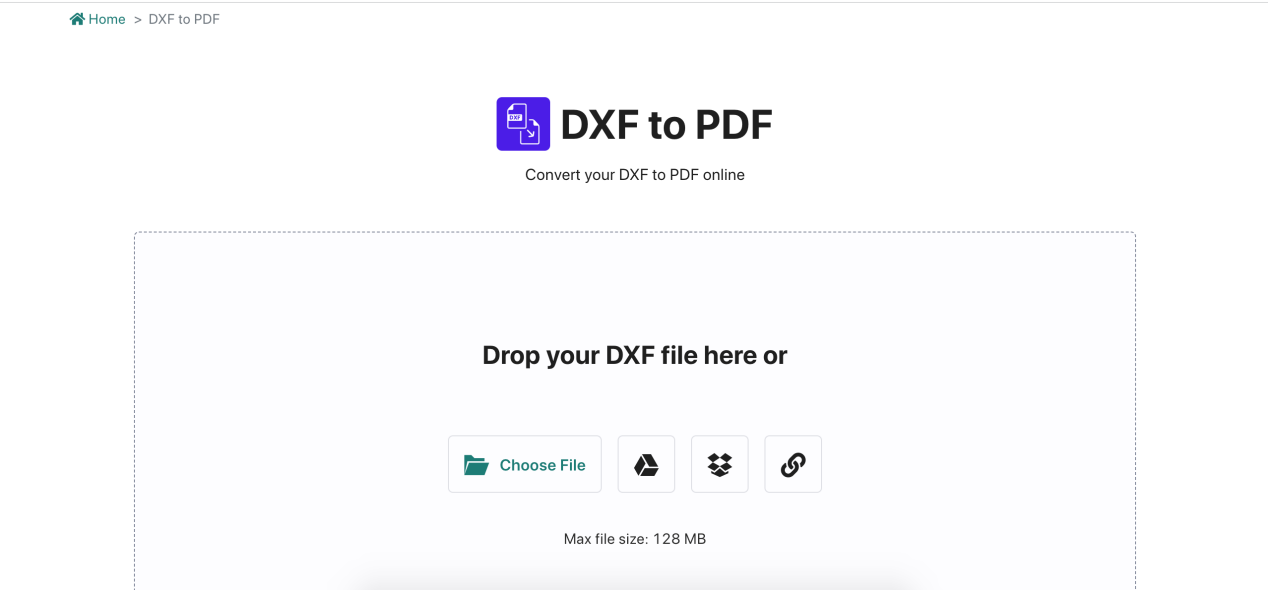
Step 2. Once AvePDF detects the DXF file, it will automatically begin converting. And then you can choose to download it to your device or save it to Google Drive.

DWG/DXF to PDF Conversion: Problems and Solutions
DWG/DXF to PDF Conversion is a complicated process, so there will be some problems you could encounter during the process of converting. So here we list some that are often faced and how to deal with them.
- The output PDF may not look exactly as intended
This might be due to that the converter you use can not well interpret the file formats. To avoid this, it’s best to choose one reliable PDF converter.
- Missing or distorted text and symbols
This can occur when the font used in the DWG/DXF file is not embedded or if certain characters are not recognized by the PDF conversion software. To avoid this, make sure to embed all fonts used in the original file and check that all characters are properly displayed before converting.
- Large file size slows the process of conversion
To avoid this, try reducing the file size by removing unnecessary elements or compressing images in the DWG/DXF file before converting to PDF.
Conclusion
From this article, we have learned how to convert DWG or DXF to PDF in a free or paid method and the problems we tend to face during the process of DWG/DXF to PDF conversion and solutions to them.
And we hope these 4 PDF converters will be helpful to you. Among them, the free online converter – ONEPDF is highly recommended because it already has covered all common PDF editing tools that can meet your basic needs.