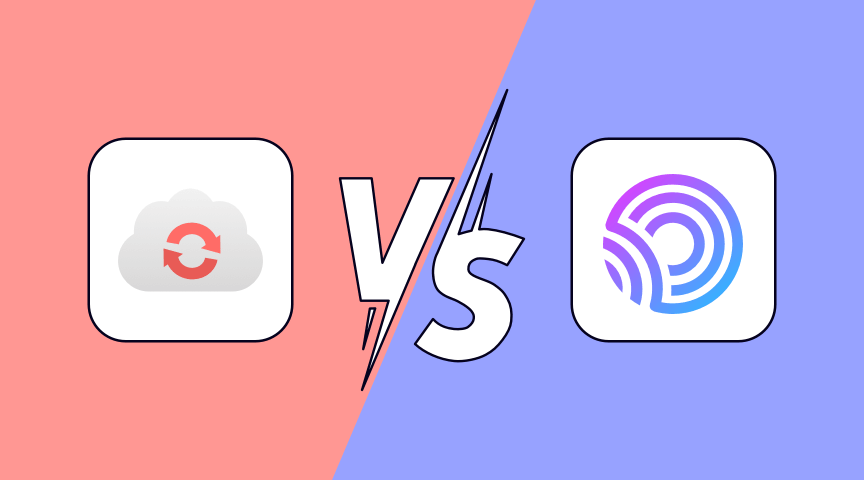CloudConvert and ONEPDF are online platforms providing file conversion services. To put it straight, you can take advantage of these two platforms to change the format of the file by converting, such as converting PDF to JPG, converting PDF to Excel, and more.
In this article, we will compare CloudConvert and ONEPDF in terms of pricing, features, and pros & cons so that you can have a comprehensive understanding of them and don’t need to waste time pondering which one is better for you.
What is CloudConvert?
CloudConvert is an online file-converting tool that helps people convert files from one format to the other one. So only if you have internet, you can access it. More than 200 formats are supported. It supports audio in different formats (AAC, AC3, AIF, AIFC, AIFF, AMR, AU, CAF, etc.), almost all videos, documents, ebooks, images, presentations, and so on. In a word, it can convert anything to anything.
Besides converting, it also has other functions. It helps you optimize files by compressing, and supporting PNG, PDF, and JPG. What’s more, if you want to merge multiple files into one PDF for convenience or security, you can use the CloudConvert Merge PDF tool.
When it comes to CloudConvert, its API access has to be mentioned which is a powerful tool that allows you to automate your file conversions. You can use it to convert files between different formats, resize images, and even extract audio or video from files.
Features of CloudConvert
– More than 200 different formats are supported
– Not just a file converter, but also a file compressor and merger
– API tool makes file conversion fast and automatically
– Online support for a quick reply
Pros
– Almost all formats are supported to be converted
– Easy to use
– Can manually set quality and other option
– Keep high quality during the process of conversion
– Until now 1,537,795,889 files are converted showing its popularity
Cons
– Limited conversion for the free version
– Web-based platform
Pricing
Besides the free plan for up to 25 conversions, CloudConvert also provides two paid plans, one is a Package and the other is a Subscription. What is considerable is that the payment option is flexible. The minimum package is charged US$ 9 for 500 conversion credits to convert general 500 files and this payment way is also called pay as you go.
The subscription plan, it charges you every month for a fixed amount of conversion credits.
What is ONEPDF?
ONEPDF is an all-in-one PDF management solution designed to help individuals and businesses to create, edit, convert, merge, compress, protect, and share PDF documents with ease. The platform is cloud-based, meaning users can access it from anywhere, at any time, with an internet connection. Its design is intuitive and user-friendly, making it easy for even persons with limited experience working with PDFs to use.
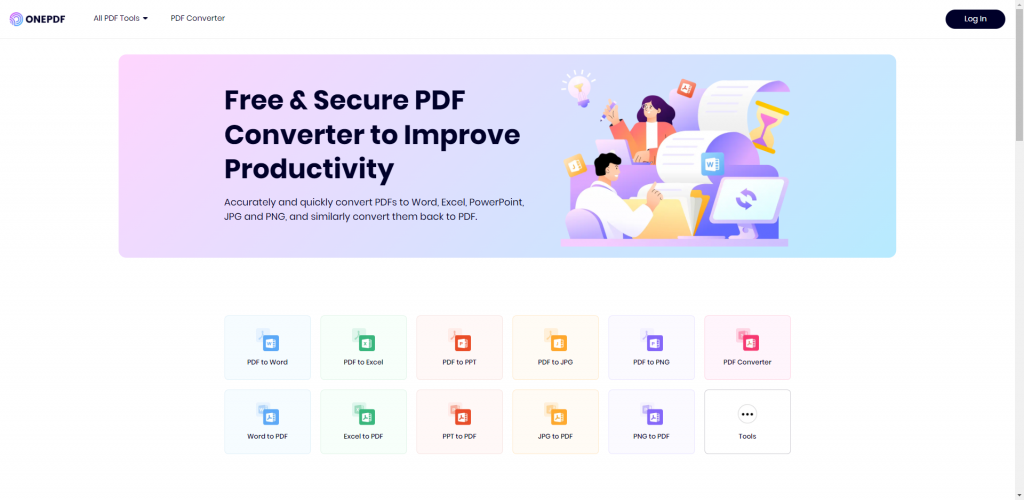
Chances are that you will need to convert Excel to PDF when working. And what makes ONEPDF stand out is that when uploading a file to it, it can automatically identify the format of the file and display the formats that it can be converted to. In terms of converting, ONEPDF supports over 30 file formats, almost all common file formats. Office file formats(doc, docx, xls, xlsx, ppt, pptx, wps), image file formats(png, jpg, jpeg, bmp, tif, tiff, webp, gif), web page file formats, text file formats, sketch file formats, and more other file formats are supported.
ONEPDF provides a suite of PDF editing tools and all you want to perform on PDF can be achieved here. Editing tools are listed below.
- Convert from or to PDF
- CAD to PDF Converter
- Compress PDF
- OCR PDF
- Split PDF
- Merge PDF
- Encrypt PDF
- Unlock PDF
- Extract PDF
- Remove PDF
- Organize PDF
- Rotate PDF
- Sign PDF
- Add page number and watermark for PDF
Besides these powerful editing tools, there are also other features that make ONEPDF stand out like it handles various fonts to retain the intended font styles and appearances after being converted. You can have a try and you will find more surprising features of ONEPDF.
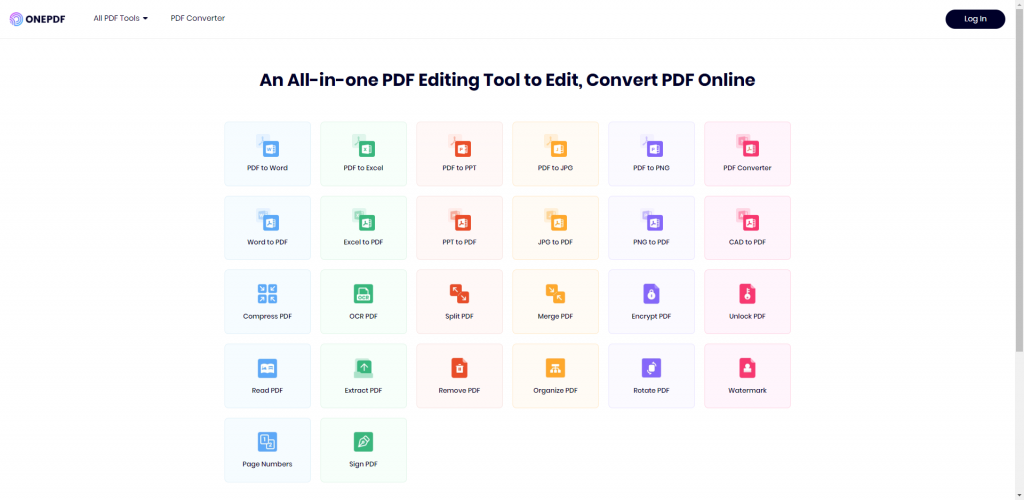
Features of ONEPDF
– Converts files in a quick way
– Large-size files are also supported
– Supports more than 30 file formats
– More than a PDF converting tool
– Works well on all devices
– Privacy is protected with modern SSL technology
Pros
– No hidden charge and no installment are required
– Provides highly efficient solutions for PDF editing
– Recommended for business and personal use
– Easy to use even for a newbie.
Cons
– Web-based platform
Pricing
ONEPDF is 100% free for use.
CloudConvert vs ONEPDF, Which is Better?
Both CloudConvert and ONEPDF are powerful and reliable online converting tools. Which one is better is based on what you need and prefer.
As you can see, CloudConvert can convert more than 200 file types while ONDPDF supports the most common files. If you want to convert a video to other types, you might need to choose CloudConvert. Instead, if you want to convert a file fast, ONEPDF could be your first choice.
CloudConvert has a flexible payment option and a free plan with limited features. However, ONDPDF is free to use all its features. Compared to CloudConvert, ONDPDF has a cleaner and easy-to-use interface allowing you to convert files easily. CloudConvert has a powerful API to allow users to integrate it into their own applications but ONEPDF doesn’t have one. However, when it comes to extracting text from an image, you will need to turn to ONEPDF.
In a word, both CloudConvert and ONEPDF are useful and trustworthy with a range of features helping users better manage all kinds of files. You can choose which one to use according to your needs at the moment.
FAQs
1. Is It Safe to Use an online PDF converter, such as ONEPDF?
ONEPDF encrypts the uploaded file with modern SSL technology, so you don’t need to worry about data leakage and your privacy is well protected. What’s more, ONEPDF makes a setting to automatically delete your uploaded files when your converting is done.
2. How to Convert PDF to Word using ONEPDF?
Only three simple steps, upload the PDF into ONEPDF and then choose the Word option from the listed options. Finally, download the new file. All is done. Read this guide to learn how to turn PDF files to Word step by step.